3.1 - Reading inputs (Applies to UD-Series)
Performing basic analog and digital input and output with DAQFactory and a LabJack is quite simple. This is done by creating a channel for each desired I/O point.
Analog Input:
To create an analog input channel:
1) Click on the word CHANNELS: in the Workspace under Local. This will bring up the channel table.
Unless otherwise specified, when we say click on CHANNELS: we mean the one under Local and not under V:.
2) Click on Add to add a new row to the table
3) In the Channel Name column, put a name, say Pressure.
The channel name can be anything you’d like as long as it starts with a letter and contains only letters, numbers
and the underscore.
4) In the Device Type column, select LabJack.
All your LabJack channels will use this Device. Make sure not to select LabJack_U12 as this is for the U12 only.
5) In the D# column, enter the ID of your LabJack.
If you don't know the ID of your LabJack, please read the section on setting up your device in the last chapter.
If you only have one LabJack and never expect to use any more, you can use 0 (zero) to have DAQFactory use the first found LabJack on USB. Please see the Ethernet setup section if you are using an Ethernet connection to your LabJack (UE9 only).
6) In the I/O Type column, select A to D.
7) In the Channel column, enter 0 to read the first analog input channel on your device.
8) The next column, Timing, determines how often the LabJack is queried for a new value in seconds. The default is once a second, and we can leave it at this setting.
9) Leave all the other settings as is and click Apply. As soon as you click Apply, acquisition will start.
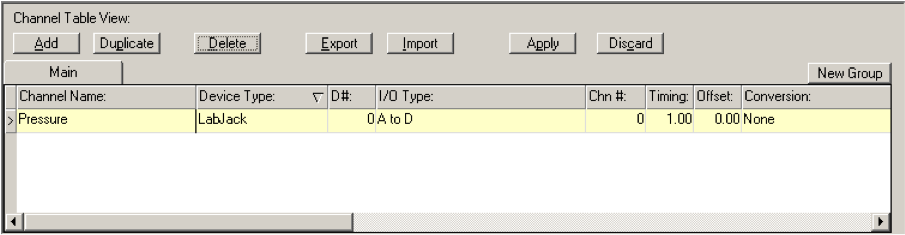
10) To quickly see your data coming in, click on the + next to CHANNELS: in the workspace to expand the tree, then click on your Pressure channel to display the channel view for this channel.
11) The channel view has multiple tabs. The first two repeat the settings in the channel table. Click on the last tab, Table to see your values coming in from the device.
This is not the primary way to view your data, but provides a quick indication that you are getting data. If you have nothing wired into your LabJack, you are most likely going to see a non-zero floating voltage reading.
On some LabJack devices, the pins can be either analog or digital input or output. DAQFactory automatically configures it to the appropriate setting, in this case an analog input.
To create a digital input, simply repeat the same procedure, using a different Channel Name, and selecting Dig In for the I/O Type. If you are using the U3, which uses the same pins for analog and digital signals, select a different Channel Number than the one we used for analog (zero) to use a different pin. If using the U3-HV, you will have to choose a Channel number that is greater than 3 as the first 4 pins (0-3) are analog input only.
Sample file: LJGuideSamples\InputsSimple.ctl
