Advanced Networking (App Note)
Extend WiFi Range
When WiFi signal strength is too low where you need it, or the signal is non-existent, it's possible to get extended range using one of the following configurations.
Multiple Wireless Access Points
Simply run a long (up to 100m) Ethernet cable to where you need WiFi, and install a wireless access point (AP).
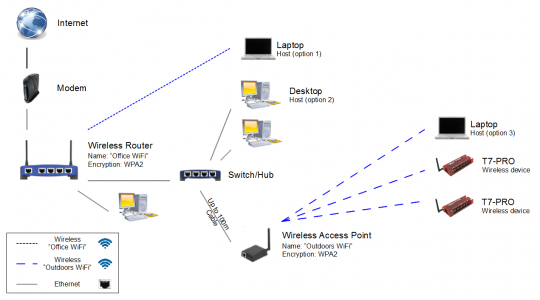
Figure 1. Expand WiFi coverage with multiple wireless access points (APs)
Alternatively, use a router as an access point by disabling the internet (gateway) and DHCP server in the router configuration menus, and enable a wireless network with a name (SSID) and password.
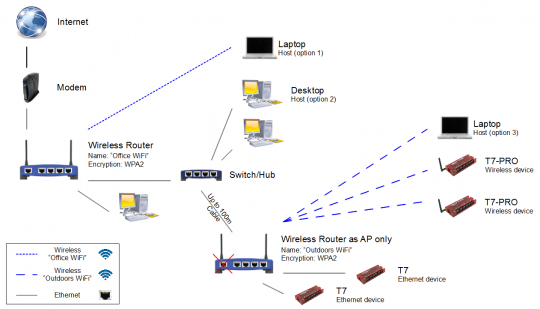
Figure 2. Expand WiFi coverage with a second wireless router (AP)
Access Point Client Mode
An access point in client mode will be able to link to an existing wireless network, and typically Ethernet devices can then be wired to the access point at that location. Access points in client mode are useful to establish an Ethernet switch/hub in another area, without buying several Wireless Bridge devices that only have a single Ethernet jack. Usually an access point in client mode will only be able to connect to another access point of the same make and model, since 'client mode' is a special protocol that is not the same for every AP/router.
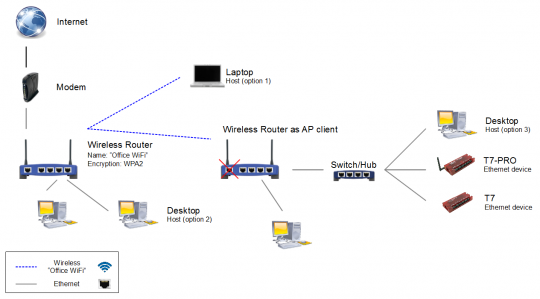
Figure 3. Expand network area with an AP in client mode
Repeater Mode
Repeaters simply listen for traffic, and then repeat it. Unfortunately, when a repeater is present on a wireless network, the network traffic gets congested, and overall speeds suffer. Repeaters are good for getting signals through/around hallways or other strange obstacles where running an Ethernet cable is not practical.
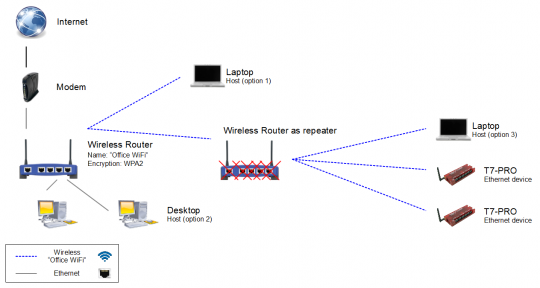
Figure 4. Expand WiFi coverage with an AP in repeater mode
Directional/Long Range Antennas
Directional antennas offer the best solution for wireless range because they can reach so far (up to several miles in some cases). The downside is that they can be expensive, difficult to setup (high in the air), and rainy weather can degrade performance. To use a directional antenna, simply replace the antenna on a wireless router with a directional or long range substitute. It's also possible to replace the antenna on a LabJack device to increase its range.
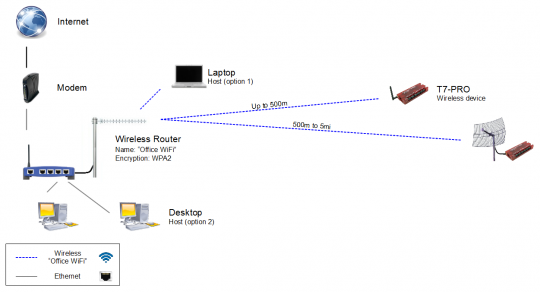
Figure 5. Extend WiFi coverage with long range antennas
Ad-Hoc (Peer) WiFi Networks
A WiFi network in ad-hoc (also known as computer-to-computer or peer-to-peer) mode allows two or more devices to communicate with each other directly instead of through a central wireless router or access point. As shown in the figure below, there is no central access point, each computer and device can talk to every other computer or device directly.
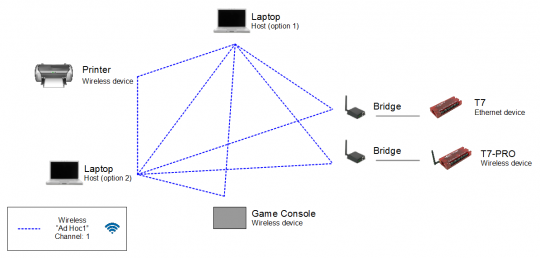
Figure 6. A simple ad-hoc network
To setup an ad-hoc wireless network, each wireless adapter must be configured for ad-hoc mode versus the alternative infrastructure mode. In addition, all wireless adapters on the ad-hoc network must use the same SSID and the same channel number. Furthermore, each computer and device needs to be configured with a unique static IP address, so that conflicts do not occur.
At the time of this writing, the T7-Pro WiFi adapter does not support ad-hoc mode, thus the T7-Pro is shown in the diagram above using Ethernet (which does work in ad-hoc) and a wireless bridge to connect. Realize that if you do want a direct WiFi connection from a T7-Pro to a computer, you can configure the computer to act as an access point. See Figure 7 on the Basic Networking App Note.
An ad-hoc network tends to feature a small group of devices all in very close proximity to each other. Performance suffers as the number of devices grows, and a large ad-hoc network quickly becomes difficult to manage. Ad-hoc networks cannot bridge to wired LANs or to the Internet without installing a special-purpose gateway. DHCP (automatic IP address) does not work unless there is a DHCP server active on the network.
Ad-hoc networks make sense when needing to build a small, all-wireless LAN quickly and spend the minimum amount of money on equipment. Ad-hoc networks also work well in desolate or remote areas, where there is no power source nearby except a battery pack for each device.
Large Networks
This section relates to complicated networks with multiple subnets, extra firewalls, isolated WiFi etc. For instance, a large business might have a few dedicated subnets for various departments, in order to accommodate a large number of PCs, but this means that each PC in the building can't actually communicate directly with another PC in a different department. Or another example would be that WiFi in the cafeteria of a college campus is isolated from other network computers in the dormitories. Basically when dealing with a large network, there may be some hurdles, so you should contact your network administrator to help guide you through the process of connecting and linking wired or wireless devices into the system.
Here are some general guidelines to help:
Remember that LabJack devices are the same as any other network device, requiring correct configuration of its IP address, Subnet, and Gateway.
Learn what settings are required by viewing a device or computer that is already operational on the network, and copy as needed.
Try to configure the LabJack device to use DHCP, since most large networks operate using DHCP.
If connecting over WiFi, verify that the SSID (name) and password of the WiFi network is correct by connecting with another wireless device first (like your cell phone).
Contact your network administrator if you get stuck.
Wireless Protocols
Basically anything you buy these days is either 802.11n or 802.11ac. These new 'n' and 'ac' protocol descriptions are backwards compatible with everything, so most people shouldn't worry too much about it. If you're curious, there is some more information in the bullet list below.
802.11a - Operates in the 5.8GHz band with a maximum net data rate of 54 Mbit/s. At 5.8GHz, signals are absorbed more readily by walls and other solid objects in their path due to their smaller wavelength and, as a result, cannot penetrate as far as those of 802.11b/g. If the device is strictly 802.11a, it's not compatible with b/g, but this is rare for anything purchased more recently than 2001.
802.11b - Operates in the 2.4GHz band with a maximum net data rate of 11 Mbit/s. At 2.4GHz, signals are not absorbed by solid objects as easily as they are at 5.8GHz, but the 2.4GHz band suffers from overcrowding. Devices operating in the 2.4GHz band include microwave ovens, Bluetooth devices, baby monitors, cordless telephones, and several more. Cross compatible with 802.11g
802.11g - This works in the 2.4 GHz band (like 802.11b), but uses the same OFDM based transmission scheme as 802.11a. It operates at a maximum physical layer bit rate of 54 Mbit/s exclusive of forward error correction codes. Cross compatible with 802.11b.
802.11n - Operates on both the 2.4GHz, and 5GHz bands, but support for 5.8GHz is optional, so that these devices can be sold worldwide without licensing issues. Backwards compatible with a, b, and g
802.11ac - Builds on 802.11n, increasing data rate up to 433.3 Mbit/s per spatial stream. Backwards compatible with a, b, g, and n
The 2.4GHz band is the only area of the frequency spectrum (worldwide) that does not require a special license to use, which is why everything uses it. In the USA, 5.8GHz is a second area in the frequency spectrum that does not require a special license, but in other countries the 5.8GHz area may or may not require some license, which is why 802.11a is less common overall.
There are some other protocol descriptions and designators, but they are beyond the scope of this discussion, and can be found on the Wikipedia page for IEEE 802.11.
