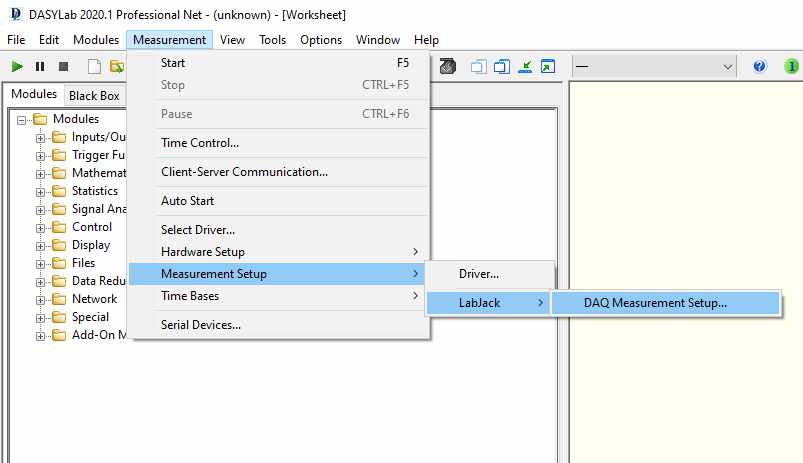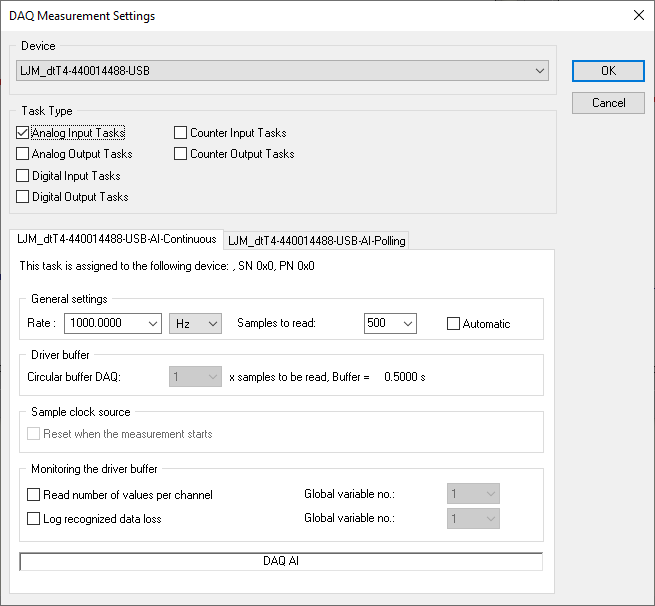DASYLab for LJM - Windows Only
DASYLab is an icon-based data acquisition, graphics, and control software. The driver package below enables users to interface with LabJack T-Series devices using DASYLab.
Prerequisites
A T-series LabJack Device
LJM Library - Install the LJM Library
Operating system - Windows only
Latest Driver Download
Version History
15.0.0.7
Added Feature: Same model LabJack devices can be opened concurrently in DASYLab and data collected from each device.
15.0.0.6
Initial Release.
Instructions
Go to your device Quickstart Tutorial and follow the steps to install LabJack software and confirm basic operation.
Download the .dlp file attached at the top of this page.
Close DASYLab.
Double click the .dlp file to install the driver.
Open the DASYLab configurator, navigate to
Packages, expandData acquisition, and enable the package calledLabJack.
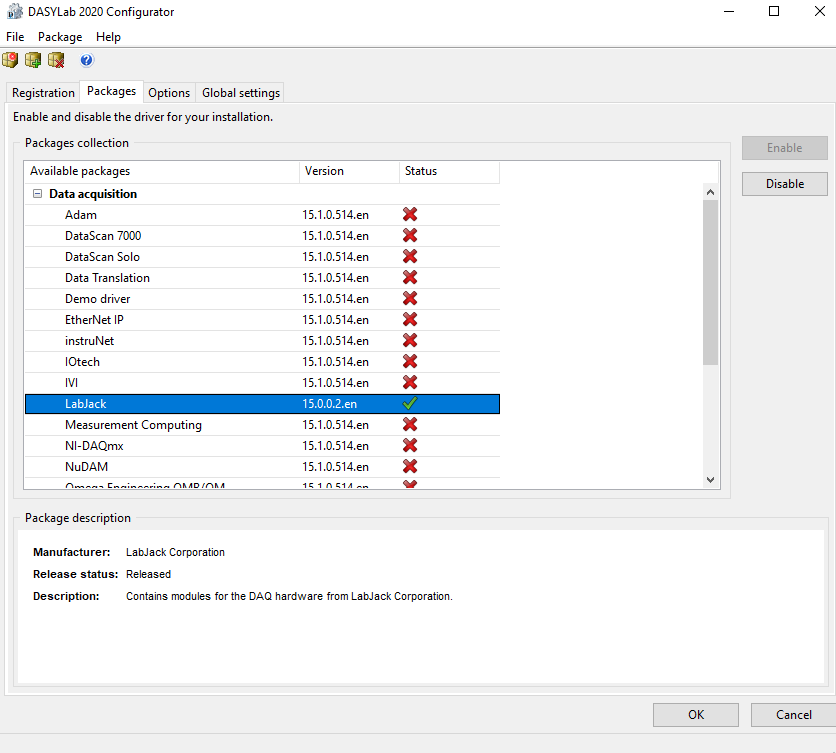
Usage
When first starting DASYLab, you should see LabJack.DLL loaded in the console window if the driver was loaded properly.

Any visible device hardware can be configured by navigating to: Measurement → Hardware Setup → LabJack → LJM.
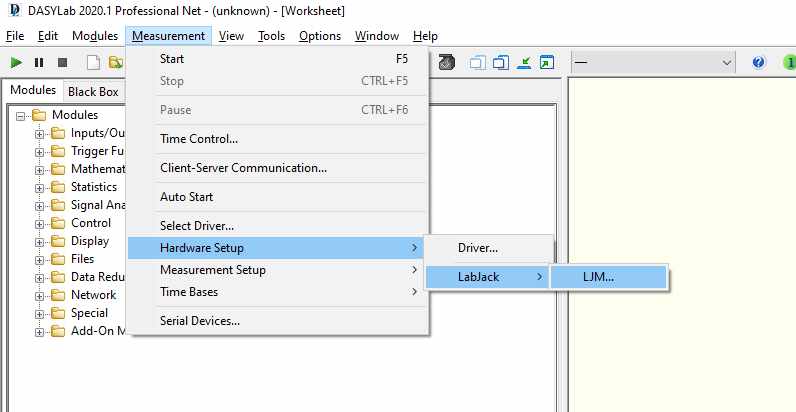
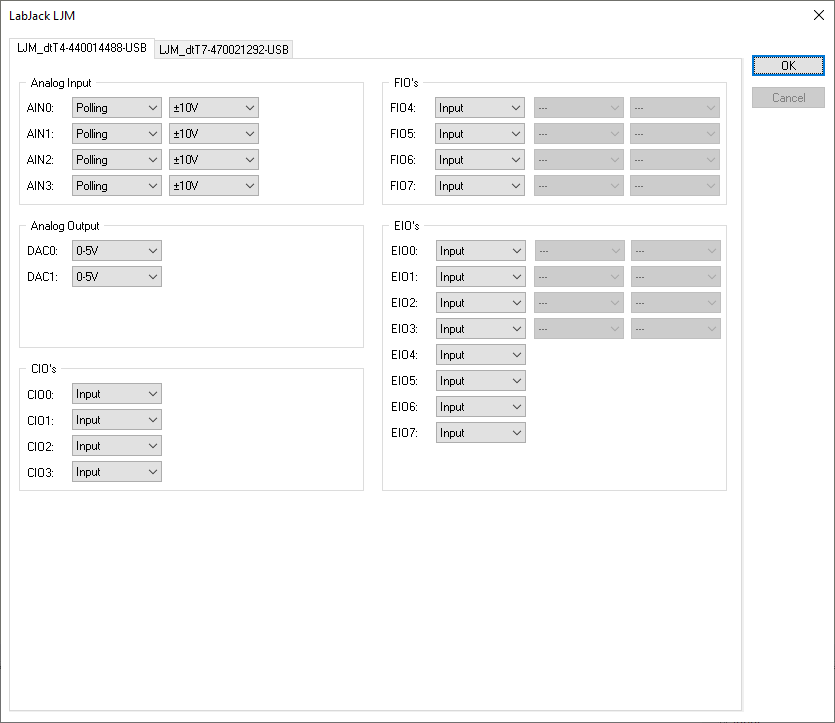
Configurations will be saved to INI files under C:\Users\Public\Documents\DASYLab\15.1.0\eng\devices\LABJACK-LJM-TASK. The 15.1.0 folder should correspond to the DASYLab version. When exporting a circuit diagram to a new computer, the associated INI configuration files should be exported as well. The name of a task holds the following information:
T4 or T7
Serial number
USB / Ethernet
Type AI, AO, DI, DO
For AO and DO there are also tasks that specifically take over a job when the measurement is stopped. These also have the name of the hardware line.
Device IO can be controlled using modules. LabJack modules are found under: Modules → Inputs / Outputs → LabJack → DAQ.
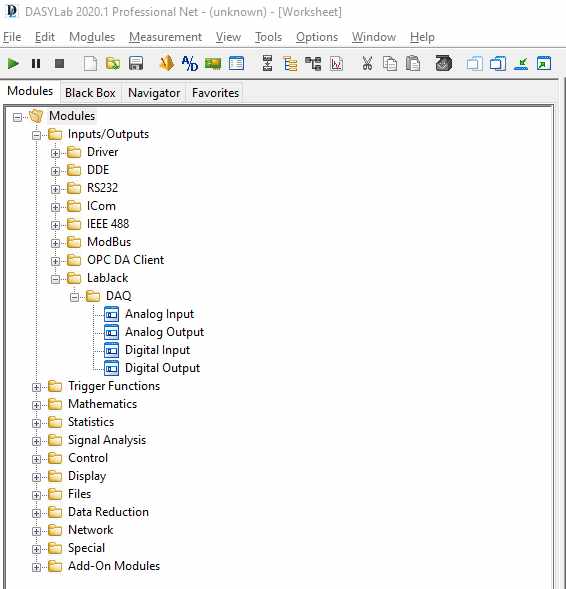
To modify acquisition rates and other measurement details, navigate to: Measurement → Measurement Setup → LabJack → DAQ Measurement Setup.