FUXA
FUXA is an open-source software developed by frangoteam. Using Modbus TCP, LabJack T-Series devices can be connected to FUXA. FUXA offers data collection, live charts, alarms, emailing notifications, and more.
Using a T-Series Device on FUXA:
Follow these sections in the FUXA wiki: Home & Installing and Running
Go through your LabJack Device’s quickstart.
Set up WiFi or Ethernet for your T-Series device. In Kipling, your device’s IP address should be listed. Write down your device’s IP address.
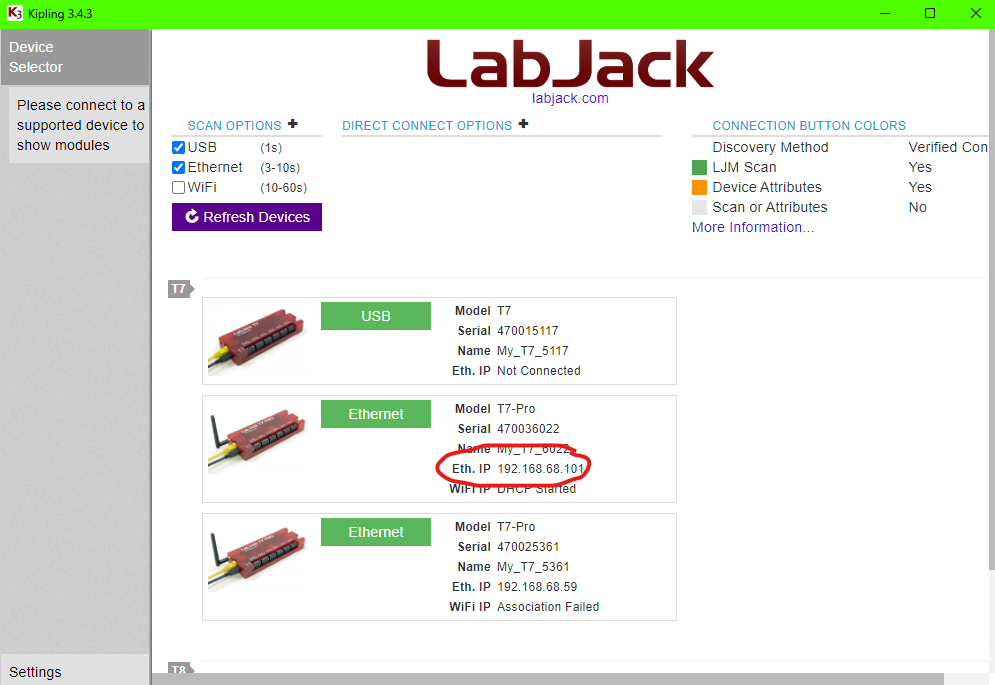
Go to http://localhost:1881/editor, and press the settings gear in the top left corner. Select "Connections" from the pop up.
Press the blue plus in the bottom right. The following information will need to be added in the popup:
Name: Any Name
Type: Modbus TCP
Connection Options: TcpPort
Polling: Any speed should work, it just decides how fast you get new readings
Enable: On
Slave IP and Port: [your device’s ip]:502 (502 is the default port.)

Press "Ok" To confirm these changes. Your LabJack should now be connected. If it is, you will see a green circle on the bottom corner of the box with the name of your device.
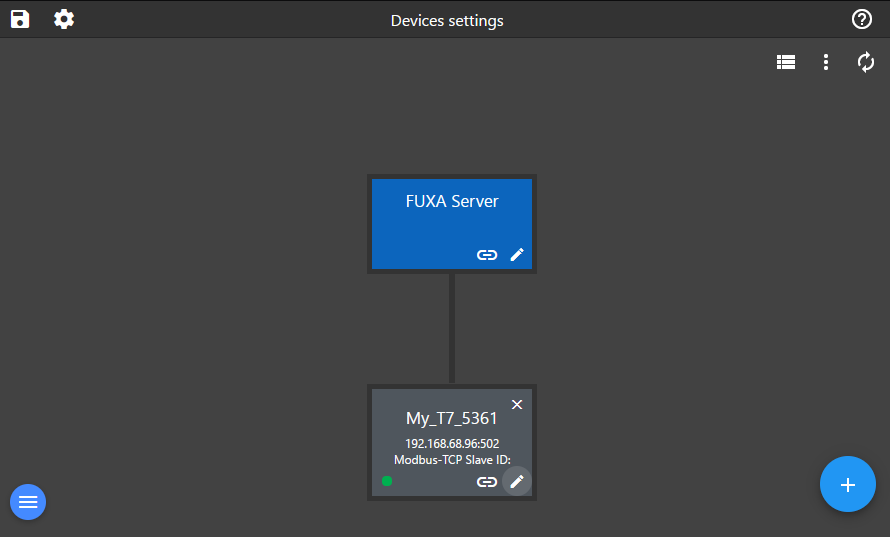
Press the link symbol on that box, and a screen should open for devices settings. This is where you add Tags- which is how you get different read/writes from your device’s terminals.
Press the plus sign on the top left of the table. Fill in the following information:
Tagname: AIN0
Register: Holding Registers (Read/Write 400001-465535)
Type: Float 32
Address Offset: 1
The address starts at 1 instead of 0, so add 1 to any of the registers you are trying to read. On the table, you will see this tag displayed as address 400001. This is equal to address 0 on your LabJack device’s Modbus Map.

Press "Ok" to confirm these changes. You should now see a value in the table that is the reading of AIN0.
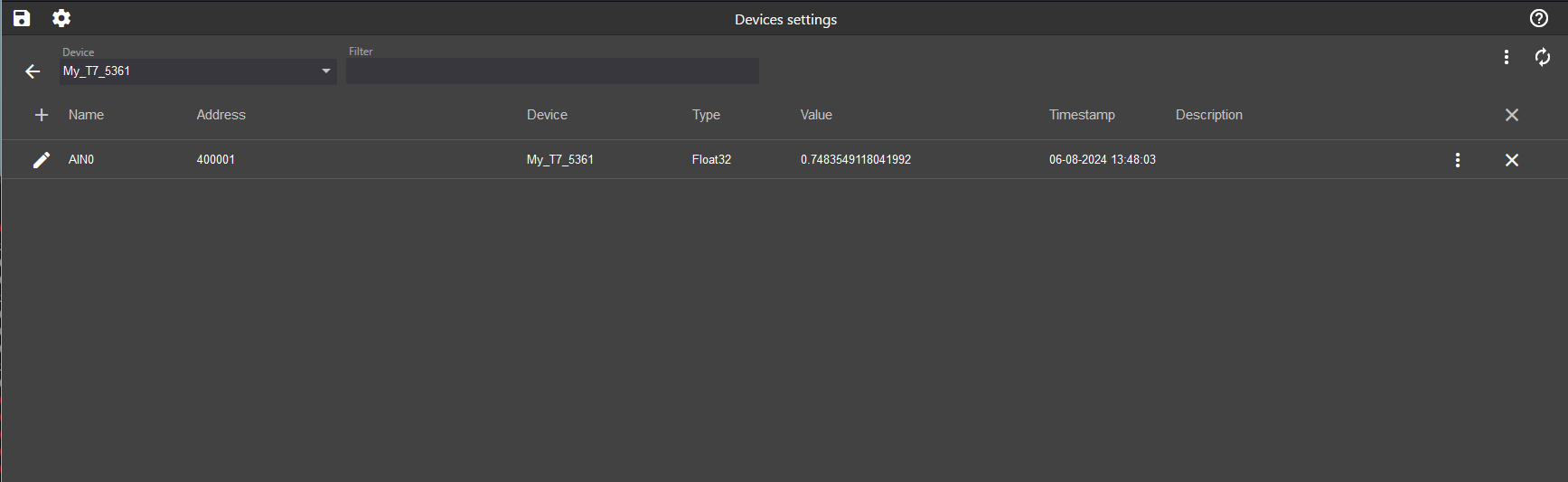
Read the rest of the FUXA wiki to see what you can do with your LabJack connected.
