Otero - Multiple Digits (Discontinued)
Production Status: NLA (no longer available). The Digit was discontinued in 2017.
Summary
The Multiple Digits tab of Otero is for advanced users with ten or more Digits. It is designed so that hundreds of Digits can be simultaneously configured and initialized. Also, for large experiments, all the data can be downloaded at a single time. A few items are not available on the Multiple Digits tab, such as device name, and battery install date, since those items are not used frequently. Note that each Digit will need an active USB port - we use a few Satechi 12 Port USB hubs.
This section also provides the ability to calibrate humidity on a large number of Digit-TLHs.
Multiple Configuration
The multiple configuration tab of the program shows the current configuration for any connected Digit. Scroll through all the connected Digits with the up and down arrow buttons top left. Note that nothing can be changed in this section, it is made for viewing only. Individual parameters for each device must be changed using the Individual Digits half of Otero. To configure every setting on ALL connected Digits at the same time, regardless of pre-existing settings, use the Configure All section.
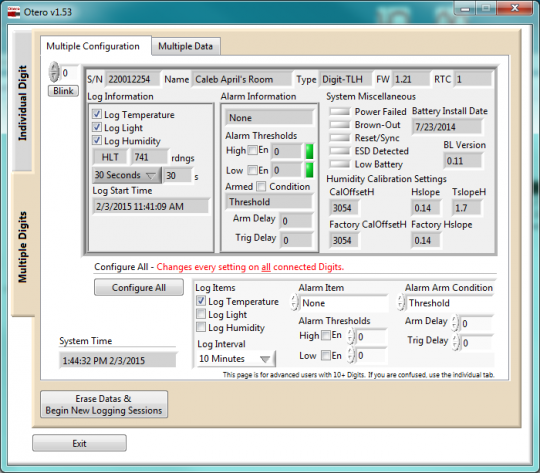
Configure All: Transfers the settings in the smaller box on the right to all connected Digits. This is convenient for people who want every Digit in the field to behave the exact same way. The Configure All button will send new settings, but settings changes are not saved until 'Apply All' is selected. For details on individual settings, see the related section.
Erase Datas & Begin New Logging Sessions: Erases all data on all connected Digit-TL/Hs and begins a new logging session. To begin a logging session with different settings, change the settings next to Configure All, click Configure All, then click Erase Datas & Begin New Logging Sessions.
Blink: Click Blink to blink the green LED of the currently selected Digit. This is useful to identify which physical Digit-TL/H contributed what data.
Multiple Data
The Multiple Data tab of the program shows downloaded data for all connected Digits. Scroll through connected devices using the up and down arrow buttons top left. Show or hide data on the graph with the corresponding circular green button.

The mouse wheel does not work to zoom, instead use the zoom tools, or highlight the time and type in a new value. Use the cursor to identify individual data points.
Export
Select how to format exported files using the Multiple Data Export popup. This page is has a lot of overlap with the explanations from earlier in this document, with some additions to make file management easier.
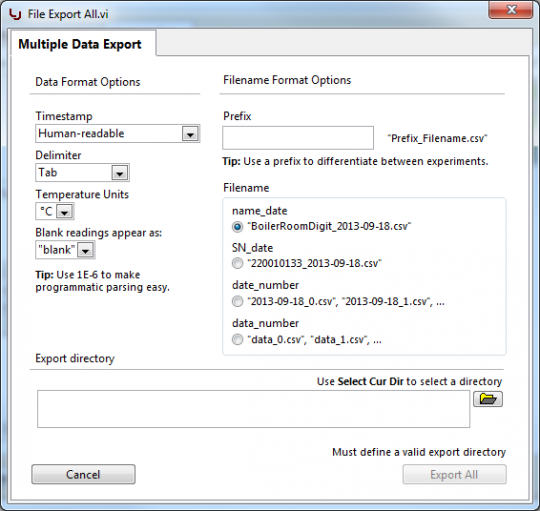
Timestamp: See related section.
Delimiter: See related section.
Temperature Units: Optionally change exported temperatures to Celsius or Fahrenheit.
Blank Readings: See related section.
Prefix: Differentiate between experiments, or different download events by adding a prefix. The prefix will be added to every file, before the filename, separated with an underscore.
Filename: Use the device name, serial number, date, or the index to differentiate between individual devices. The device name is used by default, since most users will name the Digit, and physically label it with that name.
Common Process Walk-through
Individual Digit (Multiple Digits) - Text inside parenthesis below applies to the 'Multiple Digits' section of the program.
To:
...begin a new logging session. This will preserve all existing settings (each Digit can have unique log interval, log items, alarm conditions)
Click Erase Data(s) & Begin New Logging Session(s)
Exit
...begin a new logging session with new settings. This will erase existing settings, in favor of new settings (each Digit will have the same log interval, log items, alarm conditions)
Change settings (in rectangular box bottom right)
(Click Configure All)
Click Erase Data(s) & Begin New Logging Session(s)
Exit
...check-in on logging.
Select Data (Multiple Data) tab
Download (Download + Export)
Exit
...end a logging session.
Select Data (Multiple Data) tab
Download (Download + Export)
Exit
...end a logging session, and put Digits into most power-efficient mode.
Select Data (Multiple Data) tab
Download (Download + Export)
Disable logging of temperature, light, humidity.
(Click Configure All)
Click Erase Data(s) & Begin New Logging Session(s)
Exit
