2.1.1 T4 Quickstart Tutorial
1. Install the appropriate LabJack driver and software bundle.
The installer covers UD devices (U3, U6, UE9) and LJM devices (T-series, Digit), so not all installed applications will work with the T8. The following applications work with the T8:
Kipling,
LJLogM, and
LJStreamM.
Only run 1 application at a time.
If there is an installation problem, see the Windows Installer Troubleshooting (App Note).
2. Connect the T4 to the computer or hub through USB.

The status LED should blink at power up and then stay solid on to indicate successful enumeration.
If Windows asks about installing new hardware accept the defaults.
If the device does not enumerate see item F on the USB Communication Failure App Note.
3. Run Kipling.
Kipling is a free LabJack application installed along with the driver. To start it:
Windows: You should be able to find it in the Start Menu links.
Mac: Kipling.app in the Applications folder
Linux: Open a terminal and execute the command labjack_kipling
4. Click "Refresh Devices" if the desired connection is not listed.
5. Click the connection (e.g. "USB").
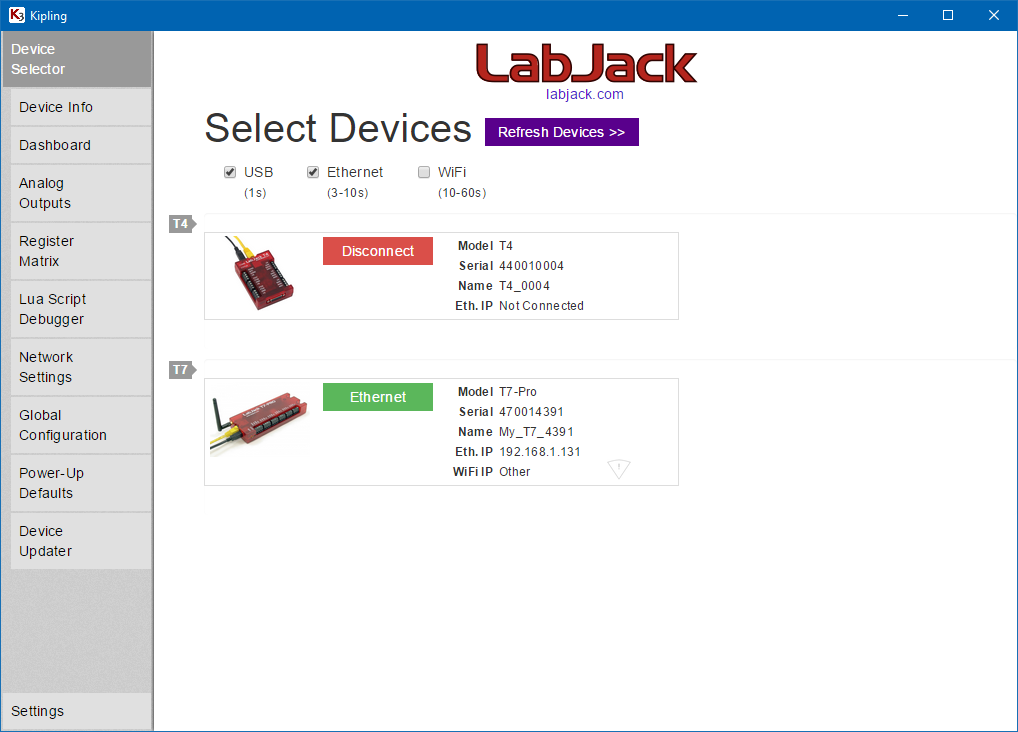
6. Navigate to the Dashboard.
7. Connect a jumper wire securely from DAC0 to AIN0.

For a guaranteed valid connection, a conductor must be clamped in the screw-terminal, not just touching some part of the screw-terminal.
DAC stands for "Digital to Analog Converter", AIN stands for "Analog Input".
8. The dashboard will read the voltage level of AIN0.
Adjust the DAC0 analog output voltage, and you will see AIN0 follow DAC0 if the jumper wire is installed.
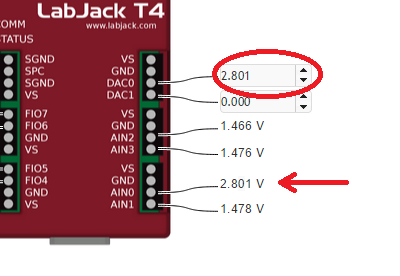
9. Connect one end of the jumper wire to GND, touching the other end inside the FIO4 terminal.
GND stands for Ground. Try connecting and disconnecting the FIO4 end of the jumper wire.

The dashboard will read the current state of the digital input. Digital inputs have an internal weak pull-up resistor that holds them high when nothing is connected. When the GND wire is connected to FIO4, the digital input will change from logic level High to logic level Low.
10. Connect a jumper securely between FIO4 and DAC0.

11. On the dashboard select the drop-down menu next to FIO4 and select "Analog"
The FIO and EIO lines on the T4 can be configured as low voltage analog inputs.
12. Set DAC0 and see the result on FIO4
13. Next steps
The T-Series Support Home page contains information about connection options, ways to control and features of LabJack T-Series devices.
