Kipling
Kipling is a configuration and utility application for T-series devices. It is a cross-platform program that uses the LJM library for device communication. It provides basic test, configuration, and firmware upgrade functionality in a graphical interface.
Subsections
System Requirements
Kipling is supported on Windows, macOS, and Linux.
Windows
Supported: Windows Vista and later
For archived Windows XP support, see the Windows XP archive
Supported: 32-bit or 64-bit
Linux
Supported Platforms: Intel/AMD x86 processors. Kipling does not support ARM platforms such as the Raspberry Pi or other common SBCs.
Supported: 32-bit, 64-bit
Supported: Distributions such as Ubuntu 14 and newer should work. For more details, see Kipling Linux support.
Customers have experienced issues with Ubuntu 18.04. See the Kipling troubleshooting page for instructions on how to debug Kipling and get it to start.
macOS
Supported: macOS 10.9 (Mavericks) and later
Installation
Kipling is installed using the LJM Software Installers.
Usage
To launch:
Linux: Run the terminal command
labjack_kiplingor/opt/labjack_kipling/Kipling.Windows: Use the Start menu.
macOS: Launch from the Applications folder, or use Spotlight.
When Kipling first starts a splash screen will appear and go through several steps of extracting ".zip" files located in the installation files directory to a temporary persistent files directory (see the troubleshooting section for details). After the splash screen disappears, a main window will appear and devices will be discovered using the LJM library's device searching functions. During this time, Kipling queries uses the DNS service to resolve labjack.com to an IP address which is then queried with TLS v1.2 to check whether or not the program is up to date as well as querying for firmware file links.
Text size
To change the text size:
Windows: Hold ctrl and scroll the mouse scroll wheel
macOS: Hold cmd and control and scroll the mouse wheel
Linux: Hold ctrl and meta and scroll the mouse wheel
Troubleshooting
If Kipling is not starting properly please go to the troubleshooting section.
Program Highlights
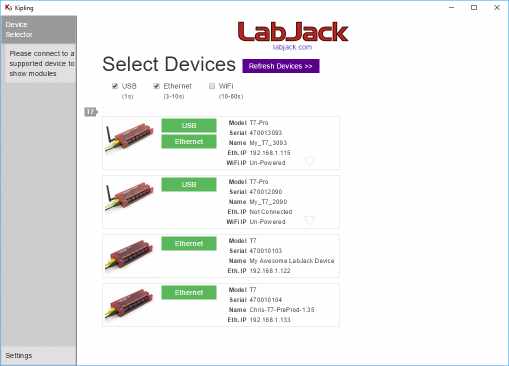
Device Selection
Kipling features a simple device selection process that makes it easy to see a device's connectivity options and provides immediate information about each found device.

Program Usability
T-series devices are multifunction DAQ units that have a lot of built-in features. Kipling simplifies usage by being fast and organized. Kipling formats information so that it is both easy to understand and easy to find.
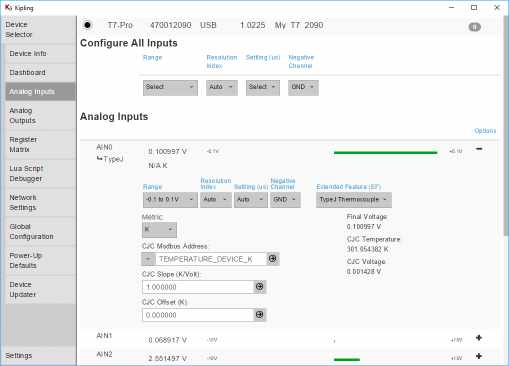
Analog Input Functionality
T-Series devices are highly capable devices with a multitude of analog features. Kipling makes them easy to learn about, configure, and use. Explore the device's extended features through a graphical interface. (Analog extended features simplify reading thermocouples/thermistors, RMS, and other readings.)
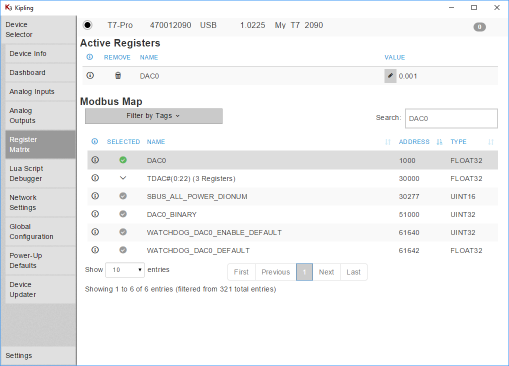
Register Matrix Control
The register matrix screen gives full control to configure any part of the device. Pin important registers and configure useful settings to be used on device power-on.
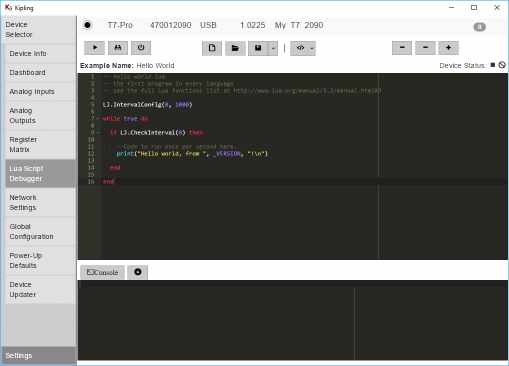
Device Scripting
Write, run, and debug Lua scripts that execute on-board the device, independently from a computer. Lua script examples are built into the program—they provide a great place to start exploring functionality.
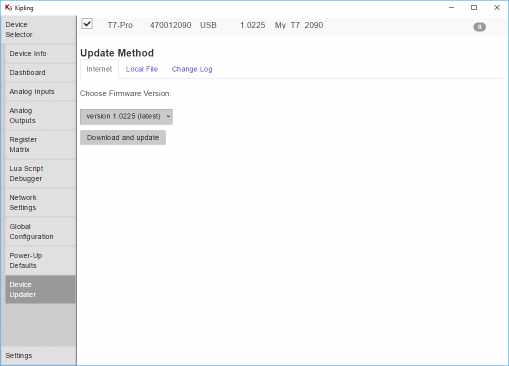
Device Updating
LabJack is dedicated to making quality data acquisition and control devices. In order to do this we release device updates with new features, bug fixes, and more. Kipling makes updating firmware simple.
