Python for LJM - Windows, Mac, Linux
Cross-platform Python wrapper and examples for the LJM library.
Prerequisites
A T-series LabJack Device
LJM Library - Install the LJM Library. Note that this is different from the
labjack-ljmpackage.Python 2.6, 2.7 or 3.x - Download from https://www.python.org/getit
Operating system - Windows, macOS, or Linux
You may also wish to go to your device Quickstart Tutorial and confirm basic operation.
Latest labjack-ljm Release Package
Up to date with LJM version 1.23.
Added T8 support.
Updated examples.
GitHub
This package is available on GitHub: github.com/labjack/labjack-ljm-python
Getting Started
Install the LJM Library. Note that this is different from the
labjack-ljmpackage.Install
labjack-ljm. See the "Installing labjack-ljm" section below.See our basic examples for an overview of how to use LJM to access device registers:
https://github.com/labjack/labjack-ljm-python/tree/master/Examples/BasicGo through the T-series Datasheet and LJM User's Guide for more in-depth information about device control.
Installing labjack-ljm
To run LJM using Python, both the LJM library and the labjack-ljm Python package must be installed. There are three common options to install labjack-ljm.
Option 1: Pip Install
labjack-ljm is typically installed using pip. To use pip, open a terminal or console window and use the following command:
python -m pip install labjack-ljm
or:
pip install labjack-ljm
Run the command with sudo on Linux and Mac.
Option 2: Conda Install (Not Recommended)
This install option should only be considered if you are already using Conda. We currently do not distribute Conda packages. If you are using Conda, we suggest creating a skeleton package from our PyPi package, then install with Conda:
conda skeleton pypi labjack-ljm
conda-build labjack-ljm
conda install --use-local labjack-ljm
There is also an alternative recipe builder called Grayskull made by the Conda community that could be used instead of skeleton (and it is supposed to be better than the skeleton tool):
grayskull pypi --strict-conda-forge labjack-ljm
Option 3: Setup Script Install (Not Recommended)
labjack-ljm can be installed via the .zip file at the top of this page using the included setup.py script. This is a legacy installation option and we would recommend using pip to install the package in most situations.
To install the package using the setup.py, download/extract the .zip file attached at the top of this page. In a terminal or console, navigate to the extracted folder and run the following command:
python setup.py install
Run the command with sudo on Linux and Mac.
Examples
labjack-ljm examples are in the .zip file attached at the top of this page.
Refer to the download's README.TXT file for requirements, installation, installation troubleshooting, documentation, and license information.
Troubleshooting
Make sure labjack-ljm is installed for the current version of Python
Many computers have multiple installations of Python. The following error indicates that labjack-ljm is not installed for the current version of Python:
ImportError: No module named labjack
Make sure you install labjack-ljm for the Python version you are using. For example, on Linux if both Python 2.7 and 3.5 are installed, you can install labjack-ljm to Python 3.5 with:
$ python3.5 -m pip labjack-ljm install
Check the Python path
To check what the path of the Python executable is:
Windows - Open
cmdand use:where pythonmacOS or Linux - Use:
which python
You can also check where python3 is, or any other version of Python. For example: where python3 or which python3
Windows - Make sure Python is installed and added to the path
Running python setup.py install may cause the following error:
'python' is not recognized as an internal or external command, operable program or batch file.
In this case, either Python is not installed on your computer or the Python executable was added to the path.
To resolve this, run the Python Windows installer. As shown below, click "Add python.exe to Path" (you may have to scroll down) and select "Will be installed on local hard drive".
Then continue the installation as normal: Go through the above instructions to install labjack-ljm again. To refresh the path, you may need to first open a new terminal or console.
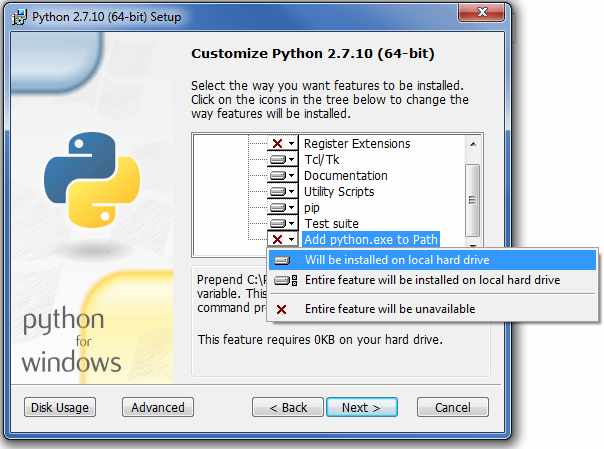
Running Python without adding it to the path
After Python is installed you can run the Python executable from its path without adding it to the path. For example:
C:\Python27\python.exe -m pip labjack-ljm
The above command uses the Python 2.7 path. Make sure you use the correct path for your installation of Python.
Adding Python to the Windows path
Usually Python is added to the user path, as shown above. Another option is to manually add the Python executable path to the Windows path as described in the Python documentation.
LJM Overview
With the LJM library, pretty much everything you might want to do with a device is accomplished by writing and/or reading some registers. Look at the T-series Datasheet or the Modbus Map to determine what registers you need to write and read, then use eWriteName (or eWriteNames) to write the desired registers and eReadName (or eReadNames) to read the desired registers. The following examples in the Basic folder are a great place to start:
LJM_eWriteName Example
LJM_eWriteNames Example
LJM_eReadName Example
LJM_eReadNames Example
Write Read Loop with Config
Where is an example to do XYZ?
You will find lots of examples in this archive, but there is not an example for everything the LabJack can do. The reason for this stems from the "Overview" section above. Most operations simply involve writing and reading different registers, so you really just need examples that show you how to write and read any register. If we had examples for every operation, they would just be copies of the example "Write Read Loop with Config" with different registers. The typical workflow to do almost anything beside stream is:
Look at the T-series Datasheet or the Modbus Map to determine what registers you need to write and read.
Use the Register Matrix in Kipling to test writing and reading your desired registers and confirm you see what you expect to see. This step is optional and not always applicable.
Use eWriteName (or eWriteNames) to write the desired registers and eReadName (or eReadNames) to read the desired registers. Or just use "Write Read Loop with Config", which provides the basic structure used by many user applications.
Code Snippet
from labjack import ljm
# Open first found LabJack
handle = ljm.openS("ANY","ANY","ANY")
# Call eReadName to read the serial number from the LabJack.
name ="SERIAL_NUMBER"
result = ljm.eReadName(handle, name)
print("\neReadName result: ")
print(" %s = %f"%(name, result))Old Versions
Download Python_LJM_2025_04_24.zip
04/24/2025
Release
Up to date with LJM version 1.23.
Added T8 support.
Updated examples.
Download Python_LJM_2020_11_20.zip
11/20/2020
Release
Up to date with LJM version 1.21.
Added device reconnect callback functionality and example.
Added stream-out function support and examples.
Added a lua control example.
Download Python_LJM_2019_04_03.zip
04/03/2019
Release
Up to date with LJM version 1.20.
Added string support to eWriteAddressByteArray and eWriteNameByteArray.
Changed distribution name from LJMPython to labjack-ljm
Added SD examples.
Download Python_LJM_2018_10_19.zip
10/19/2018
Release
Up to date with LJM version 1.19.
Added stream callback functionality.
Added and updated some examples.
Download Python_LJM_2018_02_23.zip
02/23/2018
Release
Up to date with LJM version 1.18.
Added and updated some examples.
Download Python_LJM_2017_12_04.zip
12/04/2017
Release
Up to date with LJM version 1.16.
Added new examples.
Added T4 support to examples.
Download Python_LJM_2015_12_03.zip
12/03/2015
Release
LJM Python version 1.1.0
Up to date with LJM version 1.0900
Download Python_LJM_2015_08_28.zip
08/28/2015
Release
LJM Python version 1.0.0
Up to date with LJM version 1.0806
Download Python_LJM_2015_06_30.zip
06/30/2015
Release
LJM Python version 1.0.0
Up to date with LJM version 1.0806
Download Python_LJM_2015_06_25.zip
06/25/2015
Release
LJM Python version 1.0.0
Up to date with LJM version 1.0806
Download Python_LJM_2015_05_21_0.zip
05/21/2015
Release
LJM Python version 0.9.3
Up to date with LJM version 1.0800
Download Python_LJM_2014_10_09.zip
10/09/2014
Release
LJM Python version 0.9.2
Up to date with LJM version 1.0702
Updated 10/09/2014
