U3 Quickstart for Windows Tutorial
This guide will help you get started with your new U3.
Subsections
1. Install the appropriate LabJack driver and software bundle.
The utility application referenced in the following steps (LJControlPanel) is only available in the Windows Installer. The package for Linux and Mac will allow communication to the U3, but no similar application is available for Mac and Linux at this time.
The installer covers UD devices (U3, U6, UE9) and LJM devices (T-series, Digit), so not all installed applications will work with the U3. The following applications work with the U3:
LJControlPanel,
LJSelfUpgrade,
LJLogUD, and
LJStreamUD.
Only run 1 application at a time.
If there is an installation problem, see the Windows Installer Troubleshooting (App Note)
2. Connect the U3 to the computer or hub.
The status LED should blink at power up and then stay solid on. If Windows asks about installing new hardware accept the defaults.

3. Run LJControlPanel.
LJControlPanel is a free application installed along with the driver. You should be able to find it in the Start Menu links.
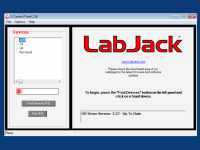
4. Click "Find Devices".
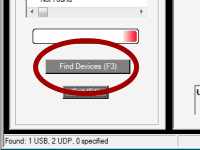
5. Select the connection (i.e. "USB - 1").
The right hand side of the screen will change.
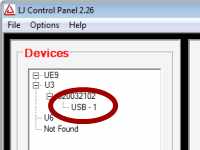
6. Click "Test".
This brings up the test panel where you can read all inputs and write all outputs. This test panel is a great tool to use often and lets you check out basic hardware operation before trying more complex software.
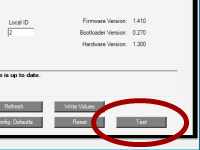
7. Connect jumper wire from DAC0 to AIN0/FIO0.

DAC stands for "Digital to Analog Converter", AIN stands for "Analog Input", FIO stands for "Flexible I/O". On the U3, Flexible I/O lines can be configured as either analog inputs, or digital I/O.
For a guaranteed valid connection, a conductor must be clamped in the screw-terminal, not just touching some part of the screw-terminal.
8. Control Panel will read the voltage level of AIN0.
Adjust the DAC0 analog output voltage, you will see AIN0 follow DAC0 if the jumper wire is secured.
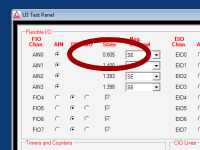
9. Connect one end of the jumper wire to GND, touching the other end inside the FIO4 terminal.
GND stands for Ground. Try connecting and disconnecting the FIO4 end of the jumper wire.

10. Control Panel will read the digital input as changing.
The FIO4 checkbox will change from selected to unselected showing that there is a voltage change.
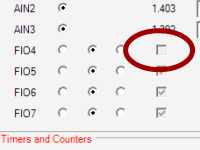
Moving forward from here...
Where is the datasheet?
See the U3 Datasheet. Detailed specifications are in Appendix-A.
Need Help with sensor selection and configuration?
We have many suggestions available in our App Notes section. Our FASQ covers many common support questions.
Also see the following functionality examples:
Not sure which software to use or what options are available to control the device?
A good place to start is our U3 Software Options page.
Looking for programming assistance?
If you are on Windows, see our UD Library User's Guide and the Example Pseudocode section of the U3 datasheet.
If you are on macOS or Linux, see our Low Level UD User's Guide.
Also see our UD Example Code page.
Getting Additional Support
We suggest starting by seeing the resources above. If you still have questions from there, our engineers can help via email at support@labjack.com or via our live chat support. You should see our live chat widget and a description of our availability in the bottom right corner of each of our webpages.
