1.1 - Control Panel Application (LJControlPanel) [U3 Datasheet]
The application LJControlPanel is included with the Windows installation package.
The LabJack Control Panel application (LJCP) handles configuration and testing of the UD series hardware (U3, U6 and UE9). Click on the “Find Devices” button to search for connected devices.
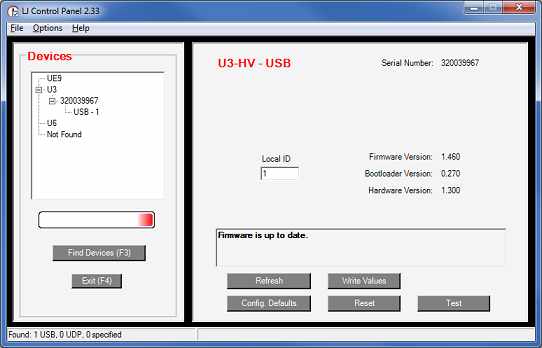
Figure 1-1. LJControlPanel Main Window
Figure 1-1 shows the results from a typical search. The application found two devices. The USB connection for a U3 has been selected in Figure 1-1, bringing up the configuration window on the right side.
Refresh: Reload the window using values read from the device.
Write Values: Write the Local ID from the window to the device.
Config Defaults: Opens the window shown in Figure 1-2.
Reset: Click to reset the selected device.
Test: Opens the window shown in Figure 1-3. Starts with Factory Default settings.
Config Defaults
This option provides control over the condition of the device at power-up or reset. Figure 1-2 shows a U3-HV with the factory default power-up configuration, which means AIN0-AIN3 set to analog input, FIO4 to CIO3 set to digital input, analog outputs set to minimum voltage (near 0), and timers/counters/watchdog disabled.

Figure 1-2. LJControlPanel U3 Configure Defaults Window
Write Factory Values: Clicking this will set everything back to the factory defaults and write those factory defaults to nonvolatile memory.
Write Values: Change any desired settings, and then click this to write the new settings to nonvolatile memory.
Test Panel
Figure 1-3 shows the test window for a U3 device. This window continuously (once per second) writes to and reads from the selected LabJack.

Figure 1-3. LJControlPanel U3 Test Window
Any configuration done on this screen is not written to nonvolatile memory. These settings just affect the current condition of the device, not the reset/power-up condition.
When the test panel first loads it sets everything to factory default, so previous settings (or reset/power-up settings) will not be shown.
LJCP Settings
Selecting Options=>Settings from the main LJControlPanel menu brings up the window shown in Figure 1-4. This window allows some features to of the LJControlPanel application to be customized.
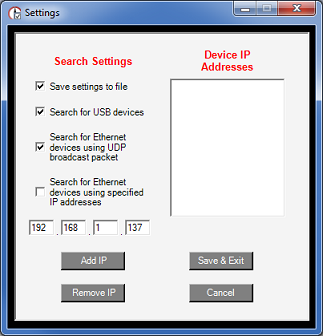
Figure 1-4. LJControlPanel Settings Window
Search for USB devices: If selected, LJControlPanel will include USB when searching for devices.
