LJLogUD Basics Guide
LJLogUD is a simple, ready-to-run executable that logs up to 16 input channels from a single device. It displays the selected channels on a graph and writes data to file. LJLogUD is intended for ≤100 scans/second acquisition rates. This guide outlines some LJLogUD operation basics.
We recommend you go through our Quickstart Tutorial for your device.
This will help you install all necessary software and get more familiar with your device.
Close any LabJack software such as LJControlPanel.
Device USB connections can only be claimed in one process at a time, so all programs that can talk to our devices should typically be closed before starting our logging software.
Open LJLogUD.
Note that LJLogUD is a Windows only application. You should be able to find LJLogUD by using Windows search or clicking on LJLogUD.exe at C:\Program Files (x86)\LabJack\Applications.
Modify # Channels to set the number of channels sampled.
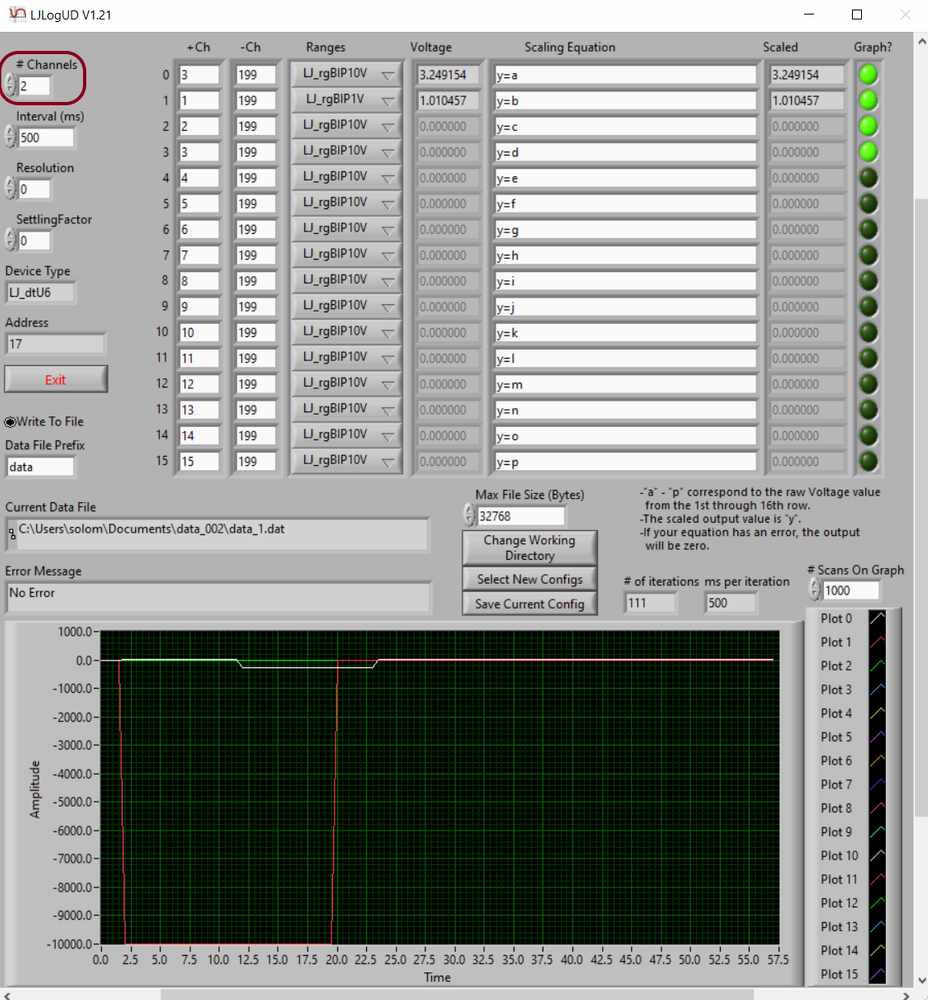
The first # Channels channels will be sampled, starting from row0 and moving down the rows in order.
Modify your channel list.
To change the channel sampled in a given active/sampled row, modify the +Ch column entry. For example, changing row0 +Ch column entry to 3 would result in AIN3 being the first channel read each sampling interval.
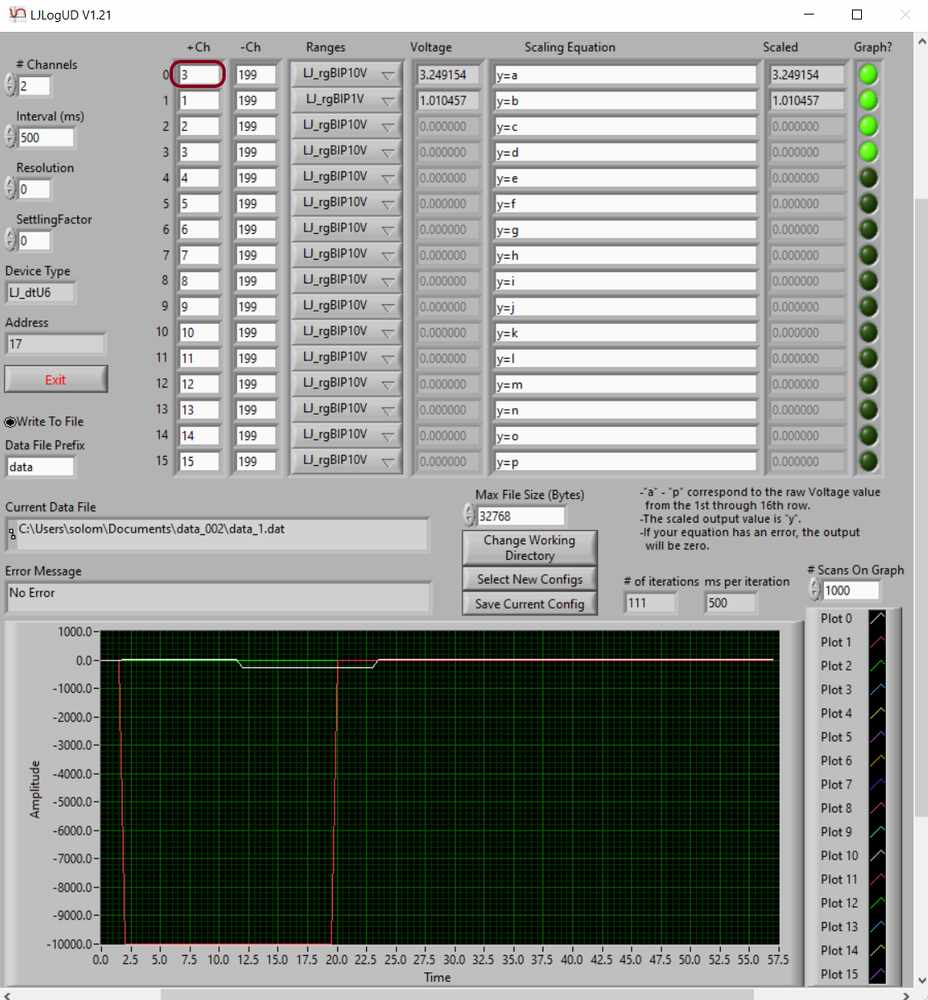
More information about supported channels can be found in your device datasheet:
U6:
U3:
UE9:
Apply any scaling equations you need.
See the following scaling equations page for more information about what scaling equation functionality LJLogUD supports.
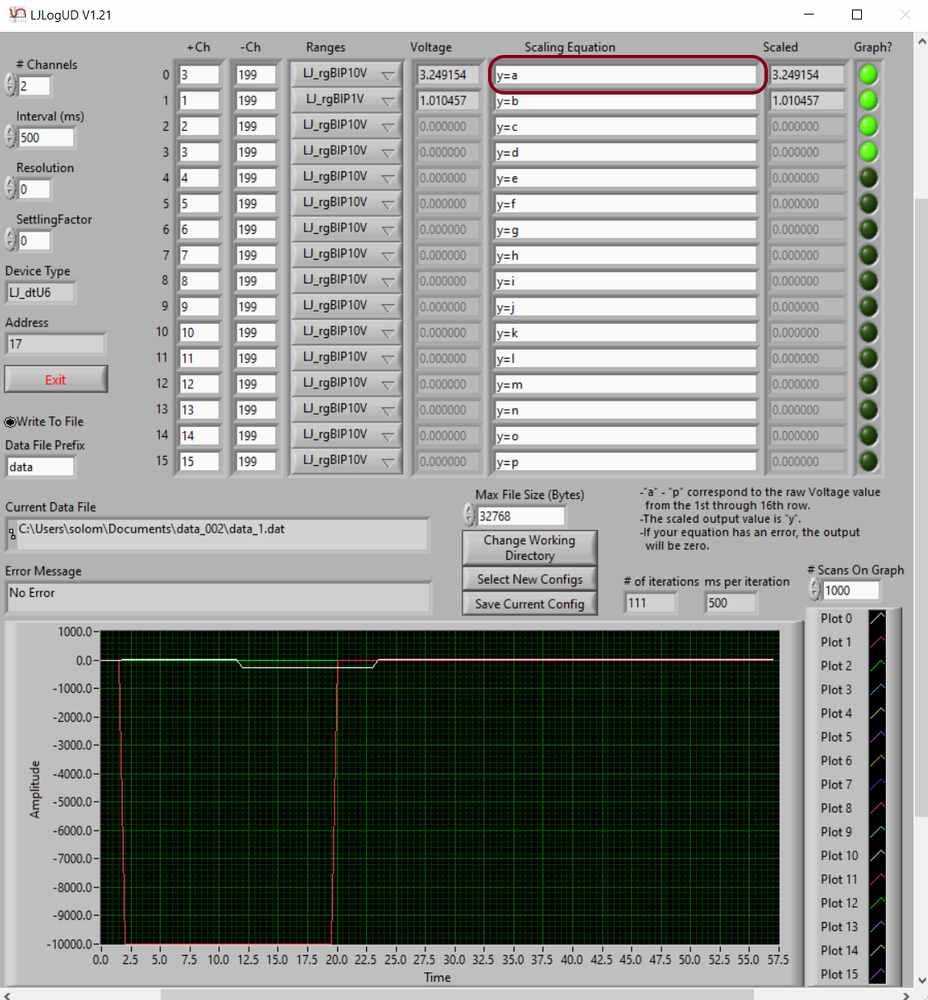
Change your working directory.
Find the Change Working Directory button. Clicking it will bring up a file explorer window for you to select the directory your log files and configurations will be saved to.
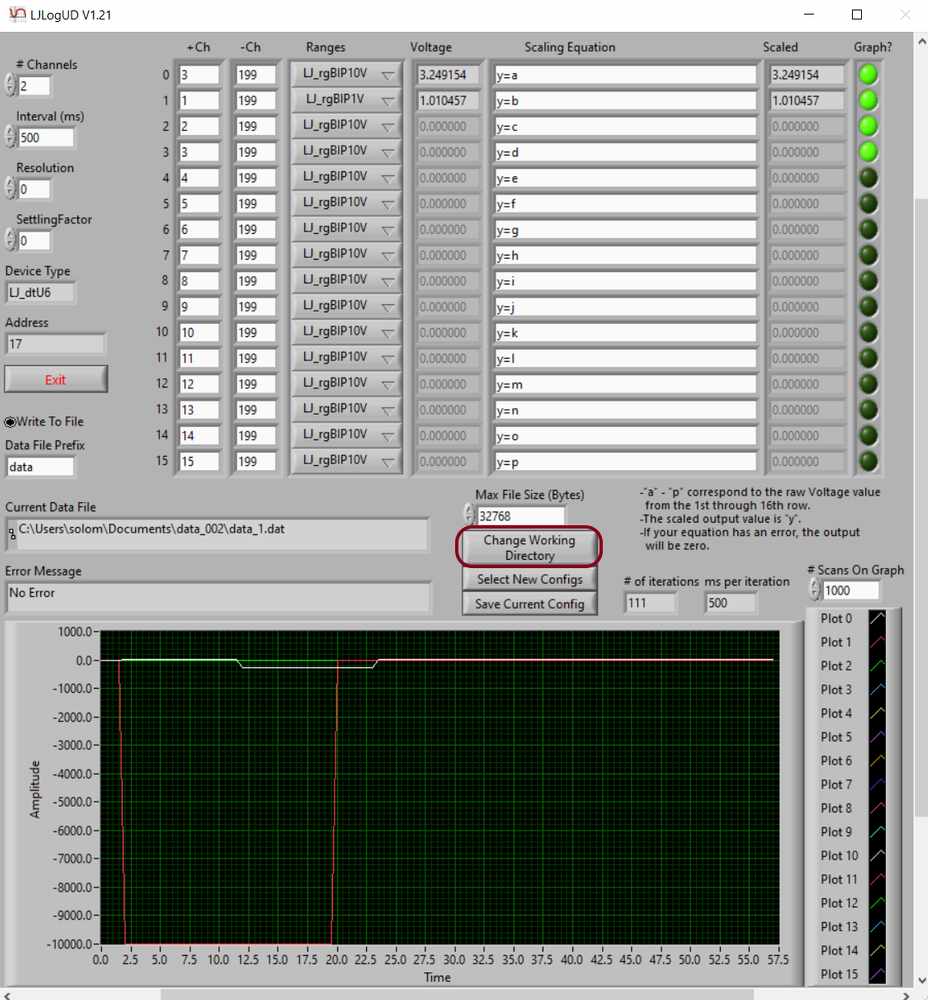
Once at your desired working directory, click Select Cur Dir.
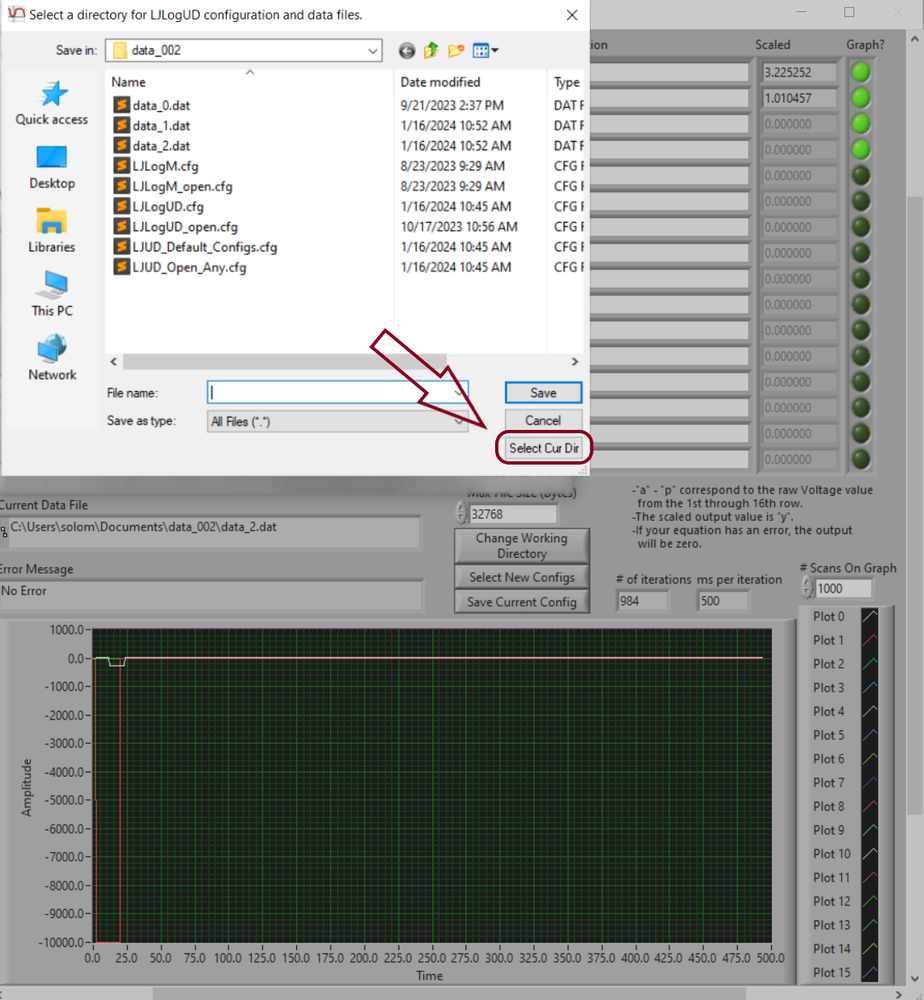
Start logging to file.
Click the small radio button near the exit button to start logging data to file in your current working directory.
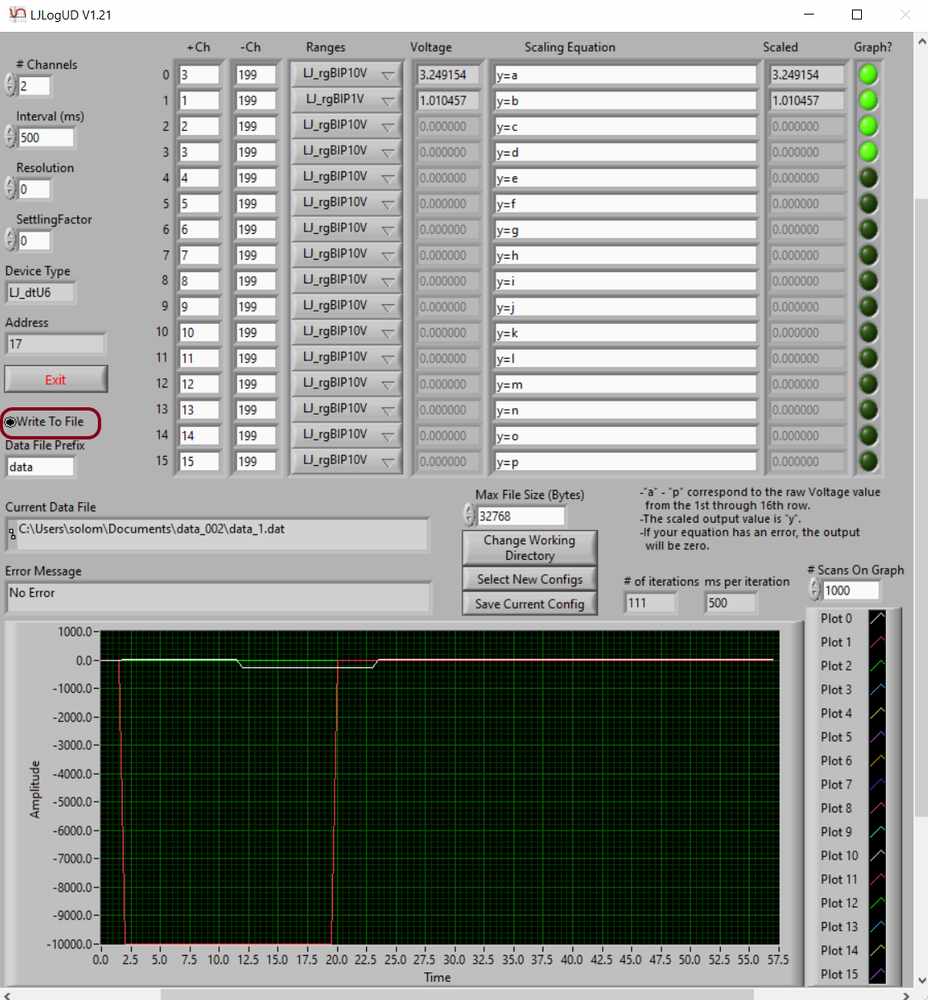
You should see the Current Data File entry change to reflect the current file (and location) that data is being logged to. Note that there is a configuration to change the data file prefix just above the data file display.
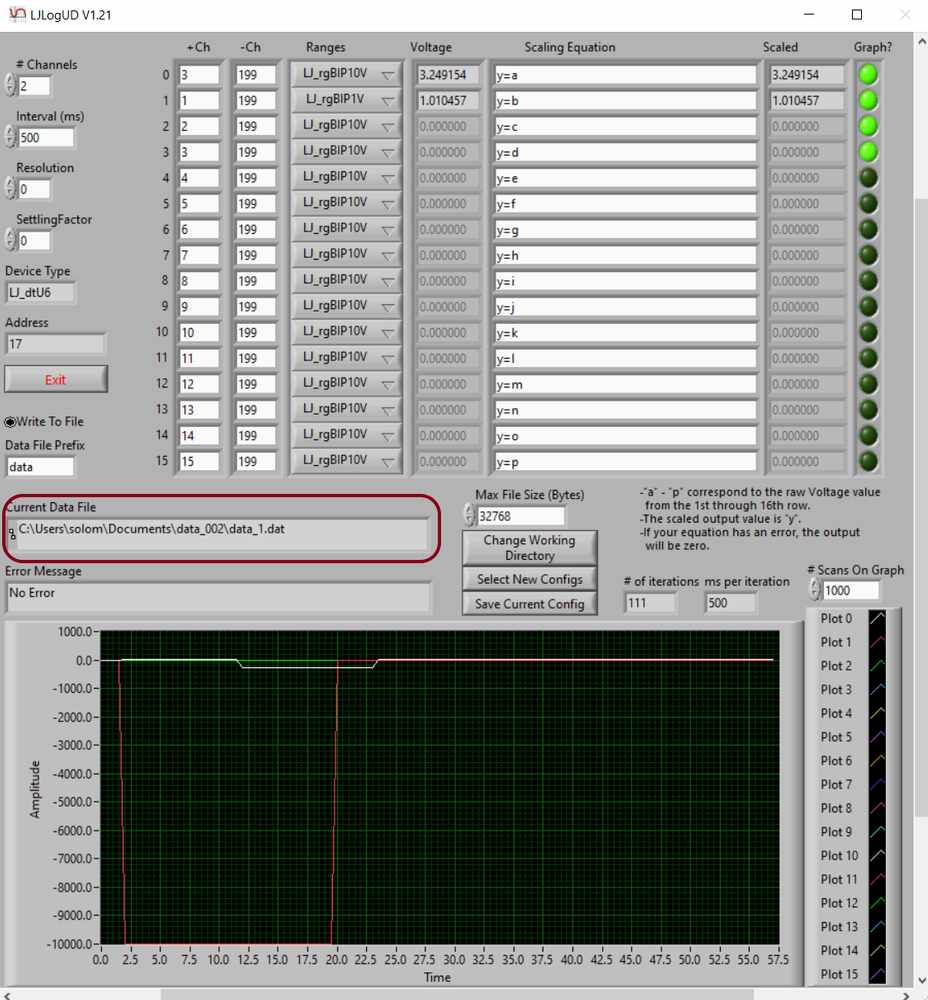
Exit.
You should always click the exit button to stop LJLogUD. This will save your current channel configurations for the next time you open LJLogUD.
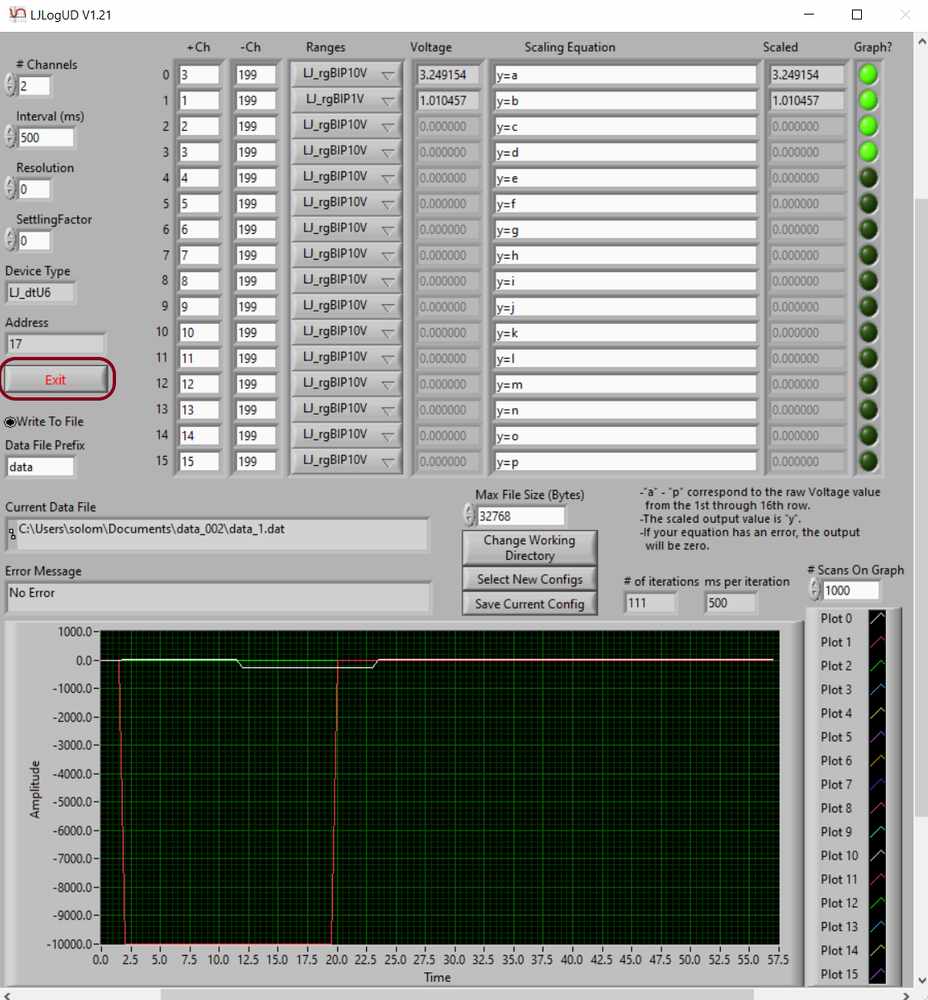
Working with LJLogUD data.
Log data is saved to your current working directory as specified in Step 7. See the Following timestamps guide for information about processing timestamps and importing data to spreadsheet software such as Google Sheets or Excel.
