LJLogM Basics Guide
LJLogM is a simple ready-to-run executable that logs Modbus registers from a single LabJack T-Series device. It displays selected channels on a graph and writes data to file. LJLogM is recommended for ≤100 scans/second acquisition rates. This guide outlines the basic functionality of LJLogM.
We recommend you go through our Quickstart Tutorial for your device.
This will help you install all necessary software and get more familiar with your device.
Close any LabJack software such as Kipling.
Device USB connections can only be claimed in one process at a time, so all programs that can talk to our devices should typically be closed before starting our logging software.
Open LJLogM.
Note that LJLogM is a Windows only application. You should be able to find LJLogM by using Windows search or clicking on LJLogM.exe at C:\Program Files (x86)\LabJack\Applications.
Modify # Channels to set the number of channels sampled.
The first # Channels channels will be sampled, starting from row0 and moving down the rows in order.
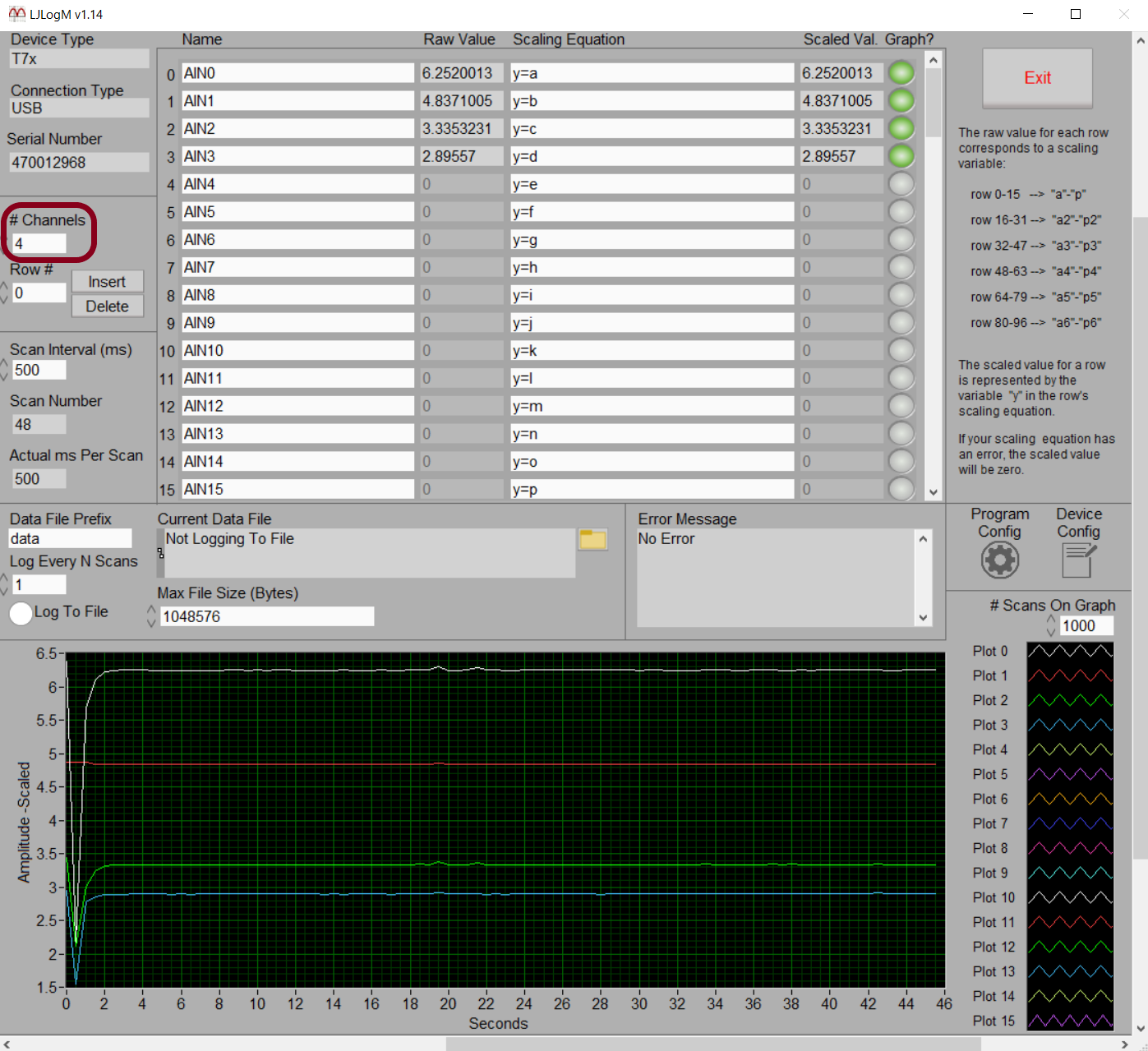
Modify your channel list.
To change the channel sampled in an active/sampled row, modify the Name column entry. For example, changing row0 Names column entry to AIN3 would cause the first channel read each sampling interval to be AIN3. Any readable device register can be entered in the Name column. See the T-Series Datasheet and Modbus Map for information about available registers.

Apply any scaling equations you need.
See the following scaling equations page for more information about what scaling equation functionality LJLogM supports.
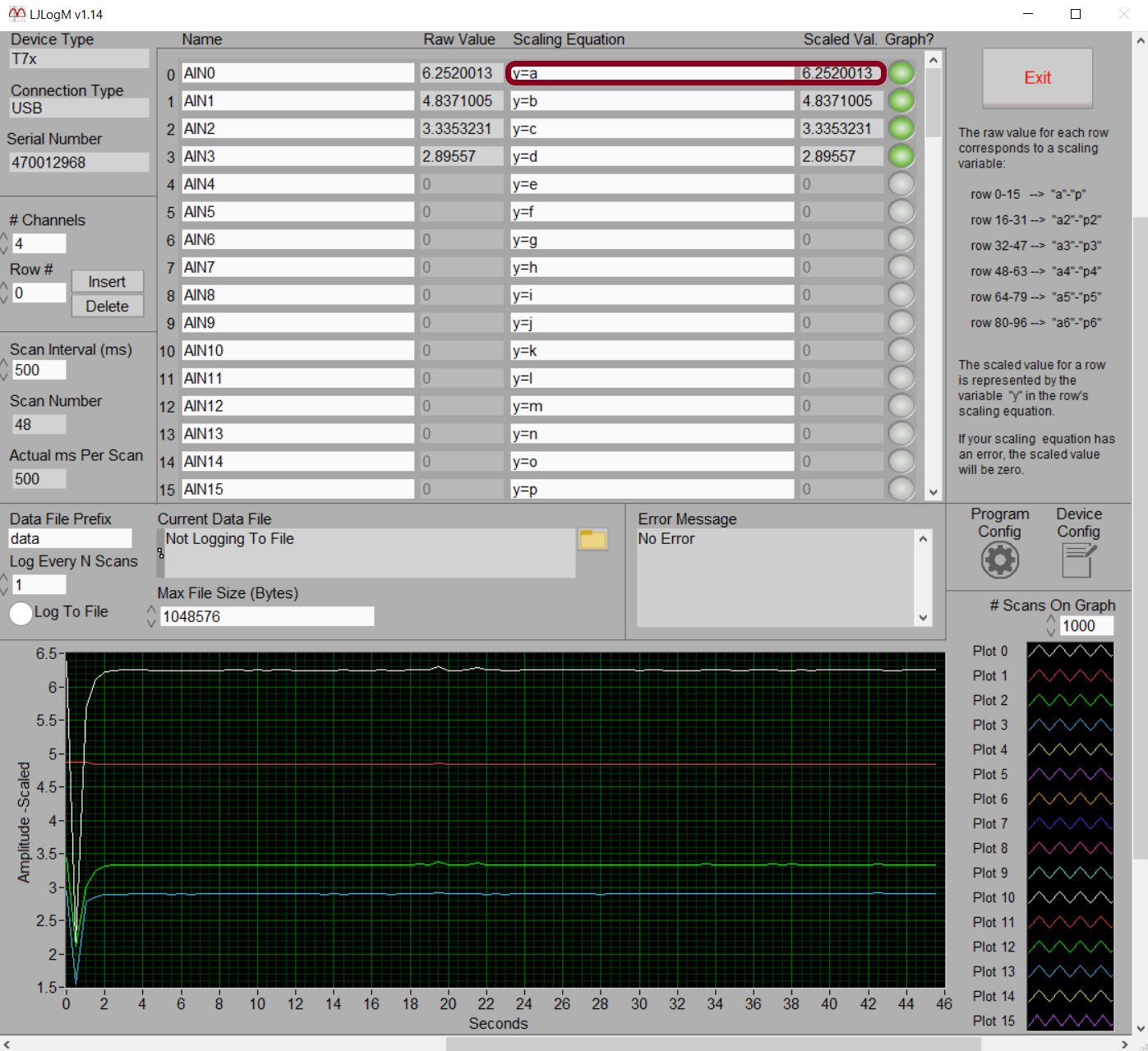
Change your working directory.
Find and click the Program Config button to open the program configuration panel.
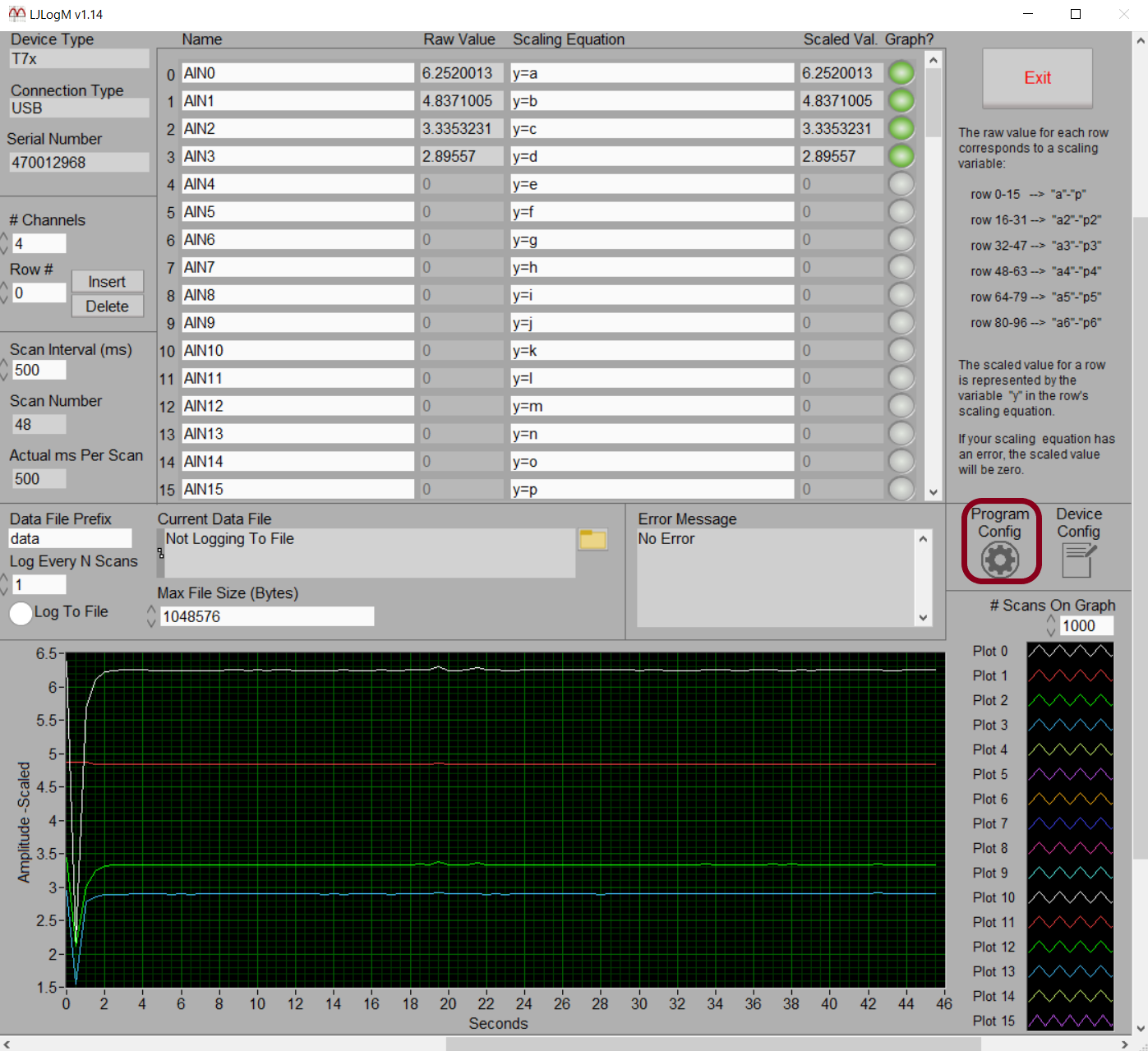
Click the Change Working Directory button to open a file explorer window to select a new working directory. This determines where Program configuration files and data logging files are saved.
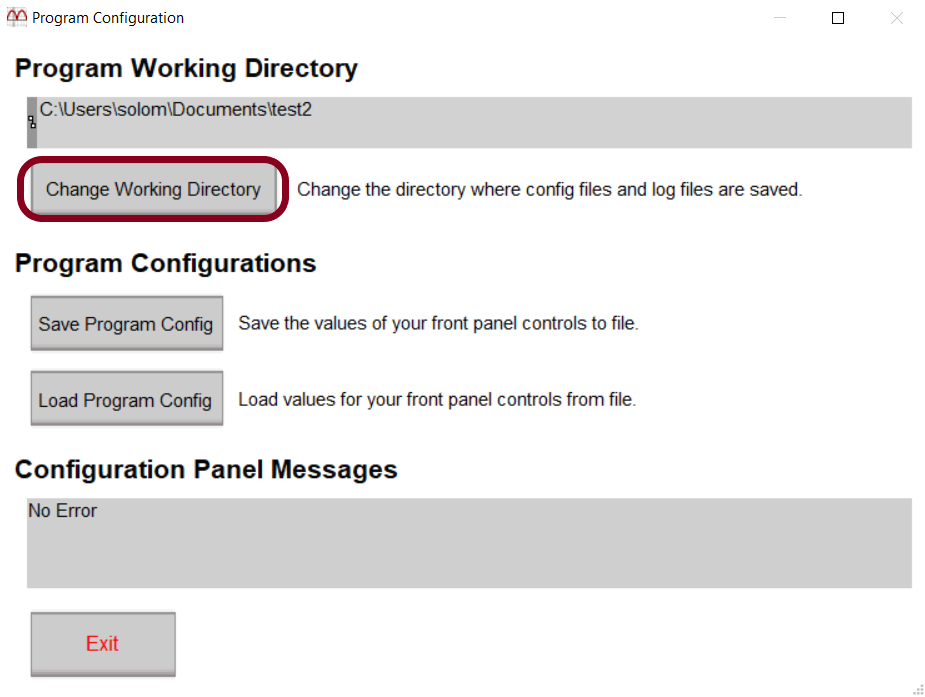
Once at your desired working directory, click Select Cur Dir.
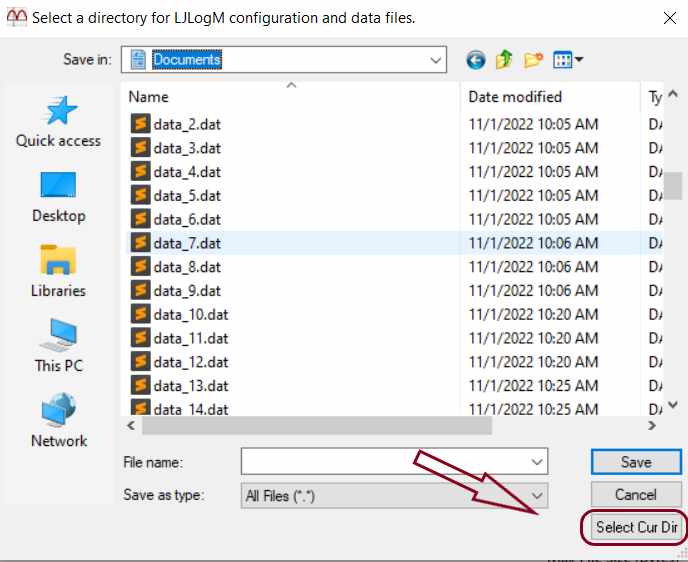
Click the Exit button to return to the main logger window.
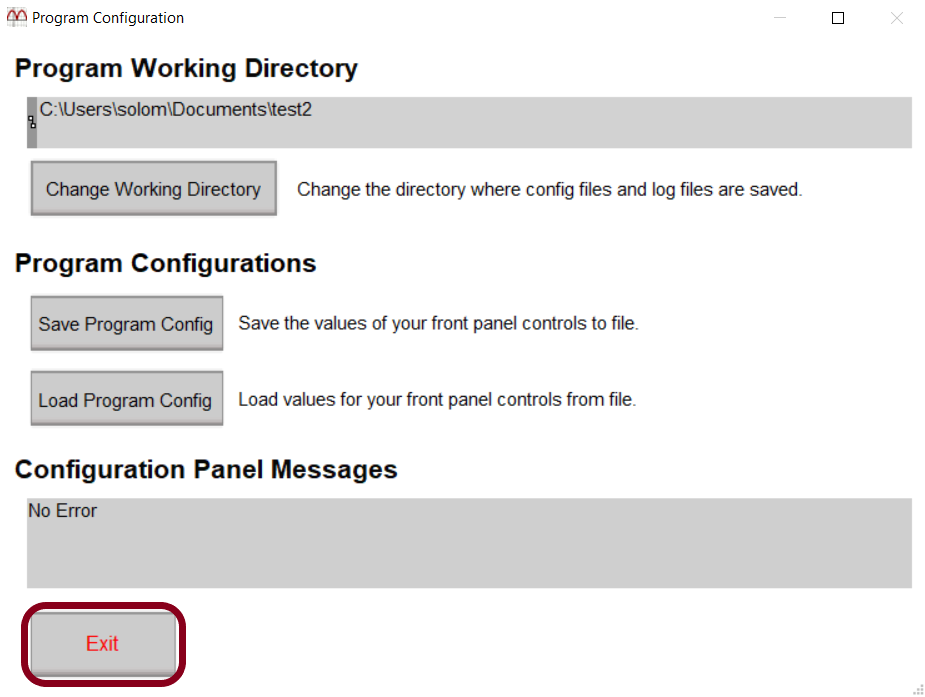
Start logging to file.
Click the small Log To File radio button near the middle-left of the window to start logging data to file.
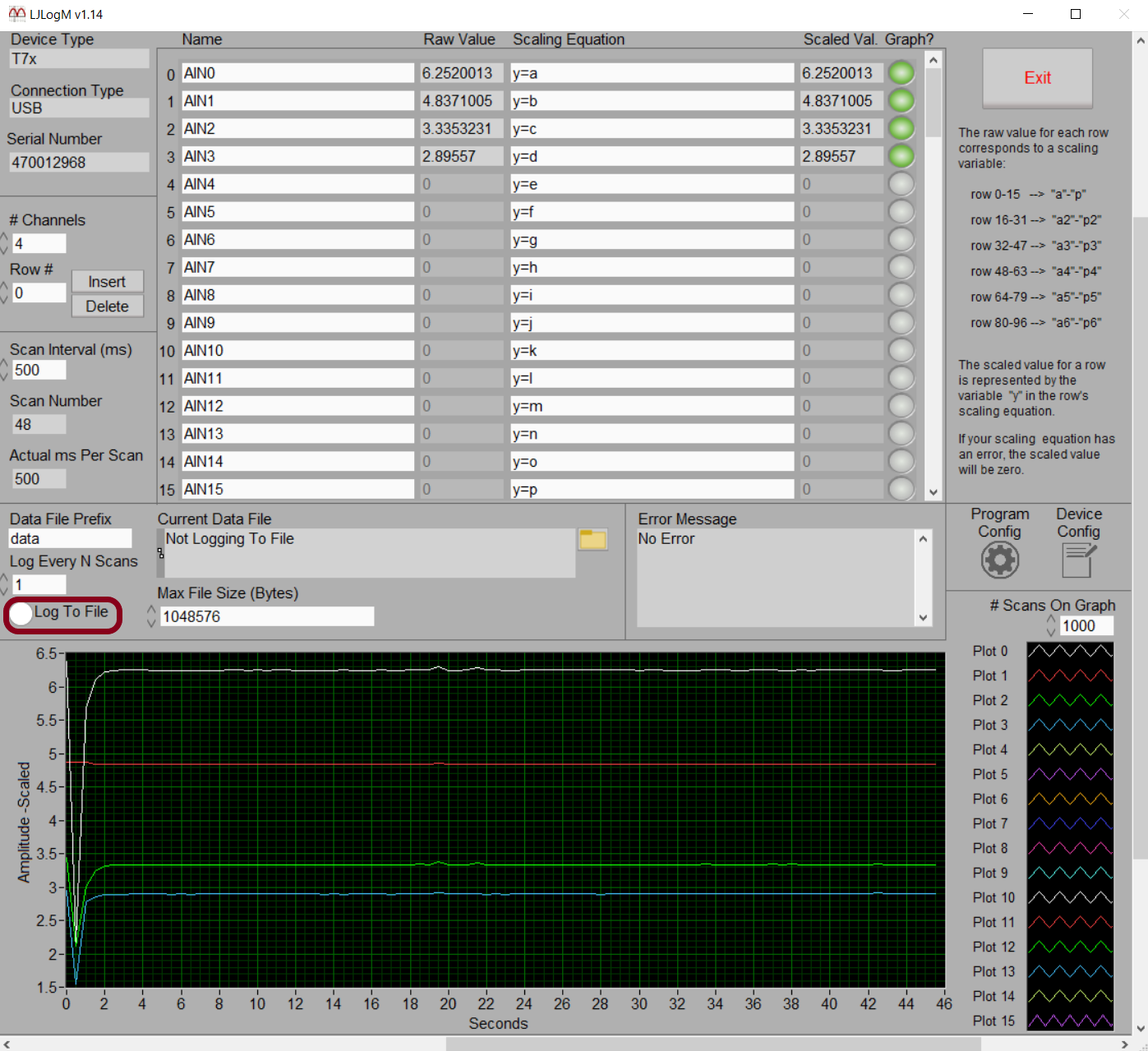
You should see the Current Data File entry change to reflect the current file and working directory that data is being logged to. Note that there is a configuration to change the data file prefix just above the data file display. The folder icon to the right of Current Data File will open a Windows File Explorer window where your data files are saved.
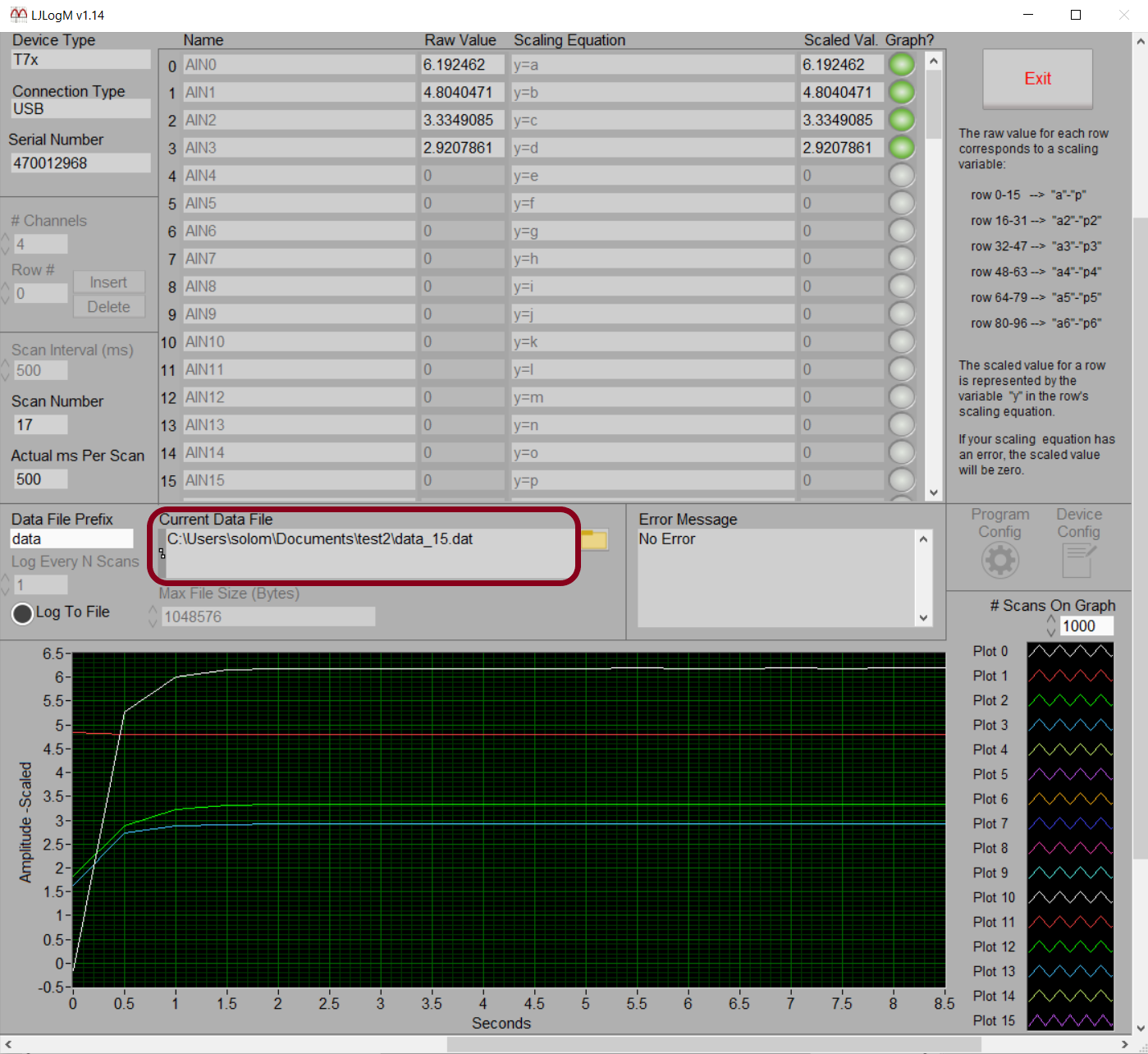
Exit.
You should always click the exit button to stop LJLogM. This will save your current program configurations for the next time you open LJLogM.
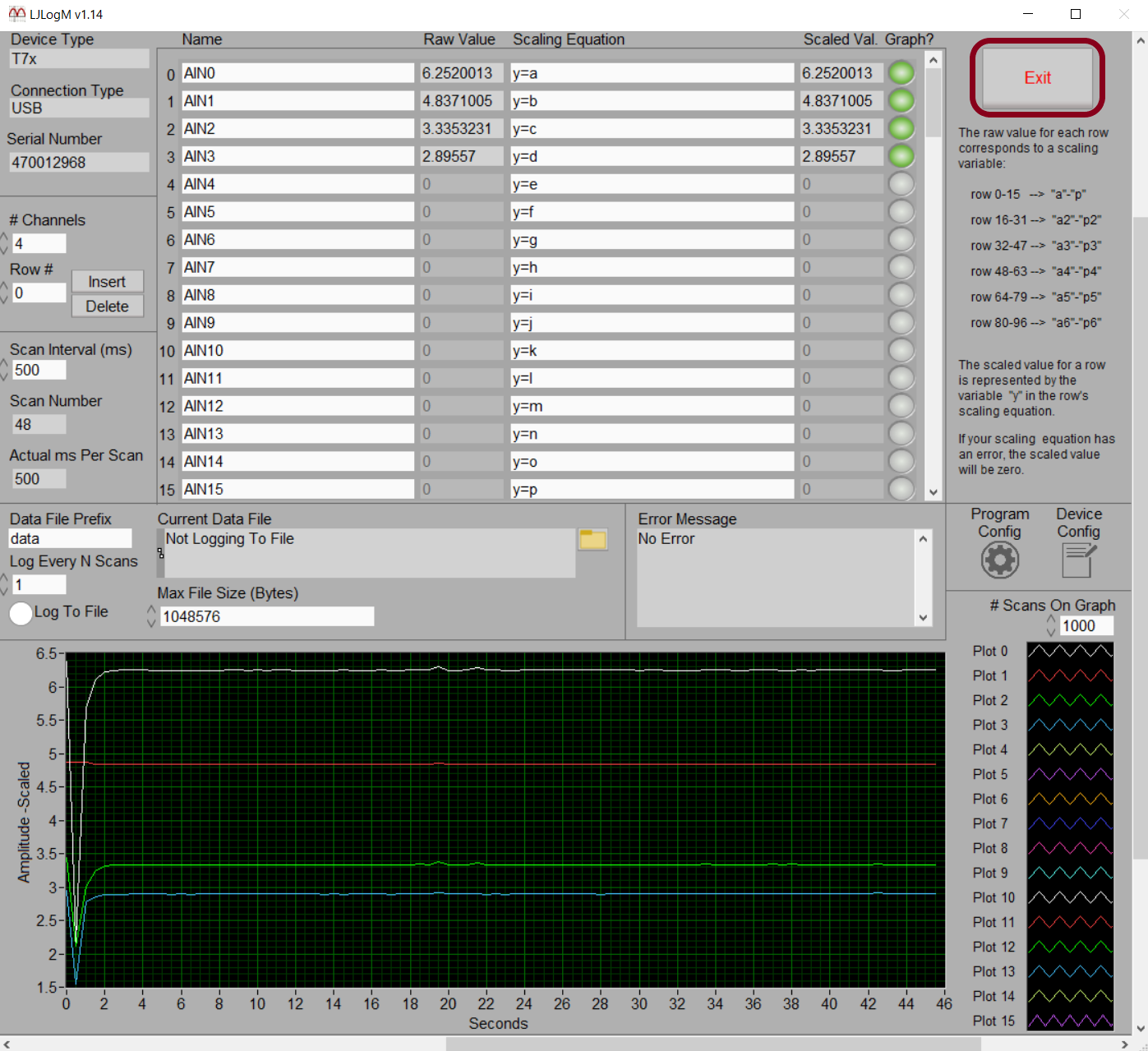
Working with LJLogM data.
Log data is saved to your current working directory as specified in Step 6. See the Following timestamps guide for information about processing timestamps and importing data to spreadsheet software such as Google Sheets or Excel.
