UE9 Quickstart for Windows
This guide will help you get started with your new UE9.
Subsections
1. Install the appropriate LabJack driver and software bundle.
The utility application referenced in the following steps (LJControlPanel) is only available in the Windows Installer. The package for Linux and Mac will allow communication to the UE9, but no similar application is available for Mac and Linux at this time.
The installer covers UD devices (U3, U6, UE9) and LJM devices (T-series, Digit), so not all installed applications will work with the UE9. The following applications work with the UE9:
LJControlPanel,
LJSelfUpgrade,
LJLogUD, and
LJStreamUD.
Only run 1 application at a time.
If there is an installation problem, see the Windows Installer Troubleshooting (App Note)
2. Connect the UE9 to the computer or hub.
The status LED should blink at power up and then stay solid on. If Windows asks about installing new hardware accept the defaults.

3. Run LJControlPanel.
LJControlPanel is a free application installed along with the driver. You should be able to find it in the Start Menu links.
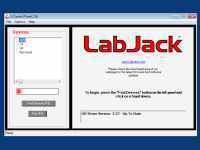
4. Click "Find Device".
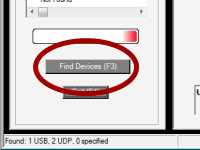
5. Select the connection (i.e. "USB - 1").
The right hand side of the screen will change.

6. Click "Test".
This brings up the test panel where you can read all inputs and write all outputs. This test panel is a great tool to use often and lets you check out basic hardware operation before trying more complex software.

7. Connect jumper wire from DAC0 to AIN0.

DAC stands for "Digital to Analog Converter", AIN stands for "Analog Input", FIO stands for "Flexible I/O"
For a guaranteed valid connection, a conductor must be clamped in the screw-terminal, not just touching some part of the screw-terminal.
8. Control Panel will read the voltage level of DAC0 at AIN0.
This shows the standard way to read voltages.
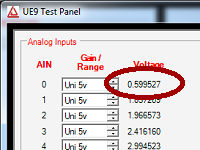
9. Connect one end of the jumper wire to GND, touching the other end inside the FIO0 terminal.
GND stands for Ground. Try connecting and disconnecting the FIO0 end of the jumper wire.

10. Control Panel will read the digital input as changing.
The FIO0 checkbox will change from selected to unselected showing that there is a voltage change.
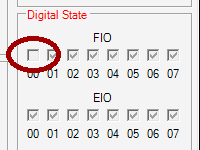
Moving forward from here...
Basic Functionality Examples:
See the example on Configuring Counters.
See the example on Configuring Timers.
Software Options:
See the UE9 Software Options.
Getting Support:
If you have a question that you think should be covered in the documentation, try going to our web page where you think it should be and post a comment there. Likely one of the links just above this bullet.
Other great options are our live chat or email.
