DAQFactory for LJM - Windows
The Windows LJM library is the high-level Windows library/driver for T-Series Devices (T8, T7, T4, Digit). For the U12, refer to DAQFactory for U12, and for the U3, U6, and UE9, refer to DAQFactory for UD.
DAQFactory is measurement and automation software from AzeoTech. It allows you to make a custom application with little or no programming. DAQFactory Express is a free version with the key limitation of up to 8 channels.
Prerequisites
A T-series LabJack Device
LJM Library - Install the LJM Library.
DAQFactory 5.91 or newer. Older versions do not support the LJM library.
Operating system - Windows.
Getting Started
Go to your device Quickstart Tutorial and follow the steps to install LabJack software and confirm basic operation.
Download the examples attached below.
Read through the DAQFactory Basics section below.
Open one of the
.ctlexamples in DAQFactory to edit and run.Refer to the DAQFactory User Guide for more information.
Examples
The following examples demonstrate some basic T-series device functionality in DAQFactory.
DAQFactory Basics
The following image shows a typical view of DAQFactory with the LJM_Basic.ctl example open. We have the Workspace window on the right, the Command / Alert window at the bottom so we can readily see any error messages, and in the main area we are looking at Page_0:
A "Page" in DAQFactory is where you make your virtual front panel by adding controls, indicators, buttons, graphs, and more.
Opening a Device
DAQFactory takes care of opening in the background, based on the D# (device number) specified in the Channels list or any LJM library calls in script. DAQFactory makes a call to LJM_OpenS, where ANY is passed to both DeviceType and ConnectionType, and the specified D# string is passed to Identifier. A D# that is blank, 0, or ANY, tells LJM to open the first device it can find. D# can also be set to serial number, IP address, or device name.
Linking LabJack Inputs/Outputs to DAQFactory Channels
Creating a customized DAQ program is a simple process when using DAQFactory. The following image shows a view of the LJM_Basic.ctl example. By clicking Local→CHANNELS in the Workspace window we get the Channel Table View as shown here:
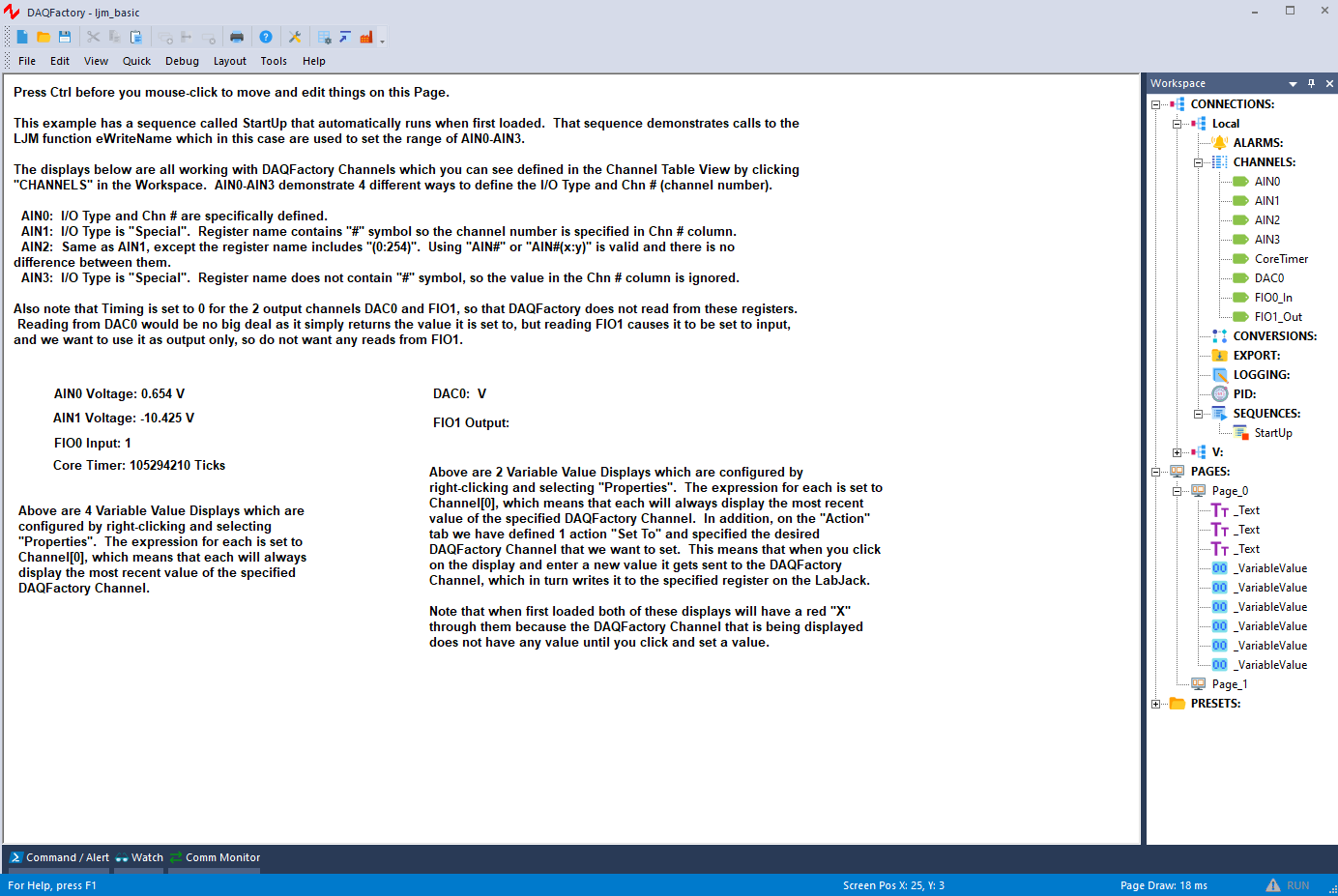
Use this Channel Table VIEW to define DAQFactory Channels which are usually linked to register names on the LabJack.
The most common registers (tagged CORE), are listed as I/O Type options in DAQFactory, but you can link to any register by using the I/O Type Special and putting the register name in the Quick Note / Special column. See the LJM_Basic.ctl example.
I/O Typecan be set to one of the core register names or can be set toSpecial.If
I/O Typeis set toSpecial, then put the actual register name in theQuick Note / Specialcolumn. This allows you to link any register that is a singular numeric value.If the register name contains a
#, then specify the channel number in theChn #column. This is true whether you have the register name in theI/O TypeorQuick Note / Specialcolumn.
Once you have defined a channel, you can click on the particular channel name in the Workspace under Local→CHANNELS→ and get a detailed tab view for a particular channel, as shown in the following with the Table tab for AIN0 active:
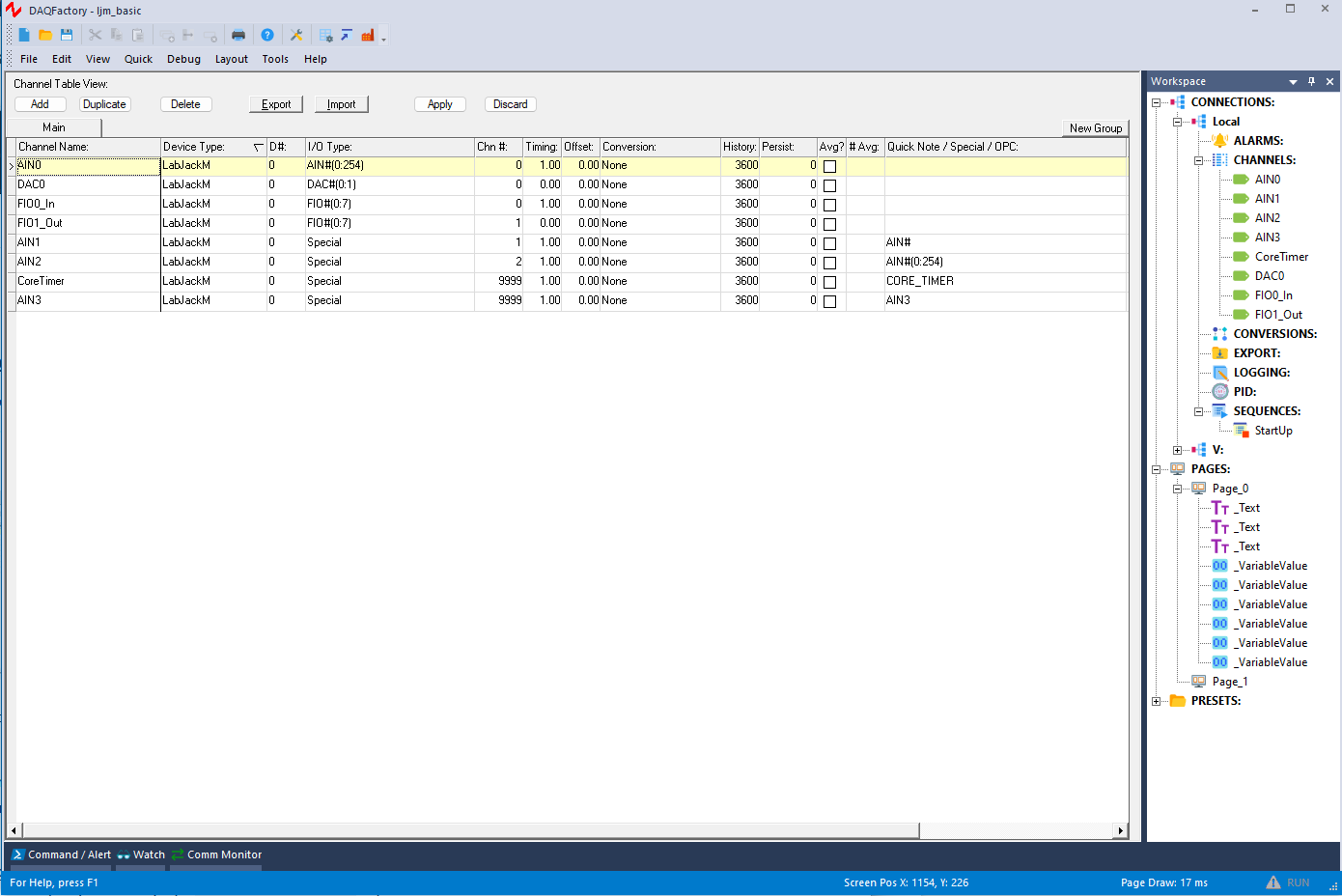
This Table tab is a quick way to see value updates for a DAQFactory Channel.
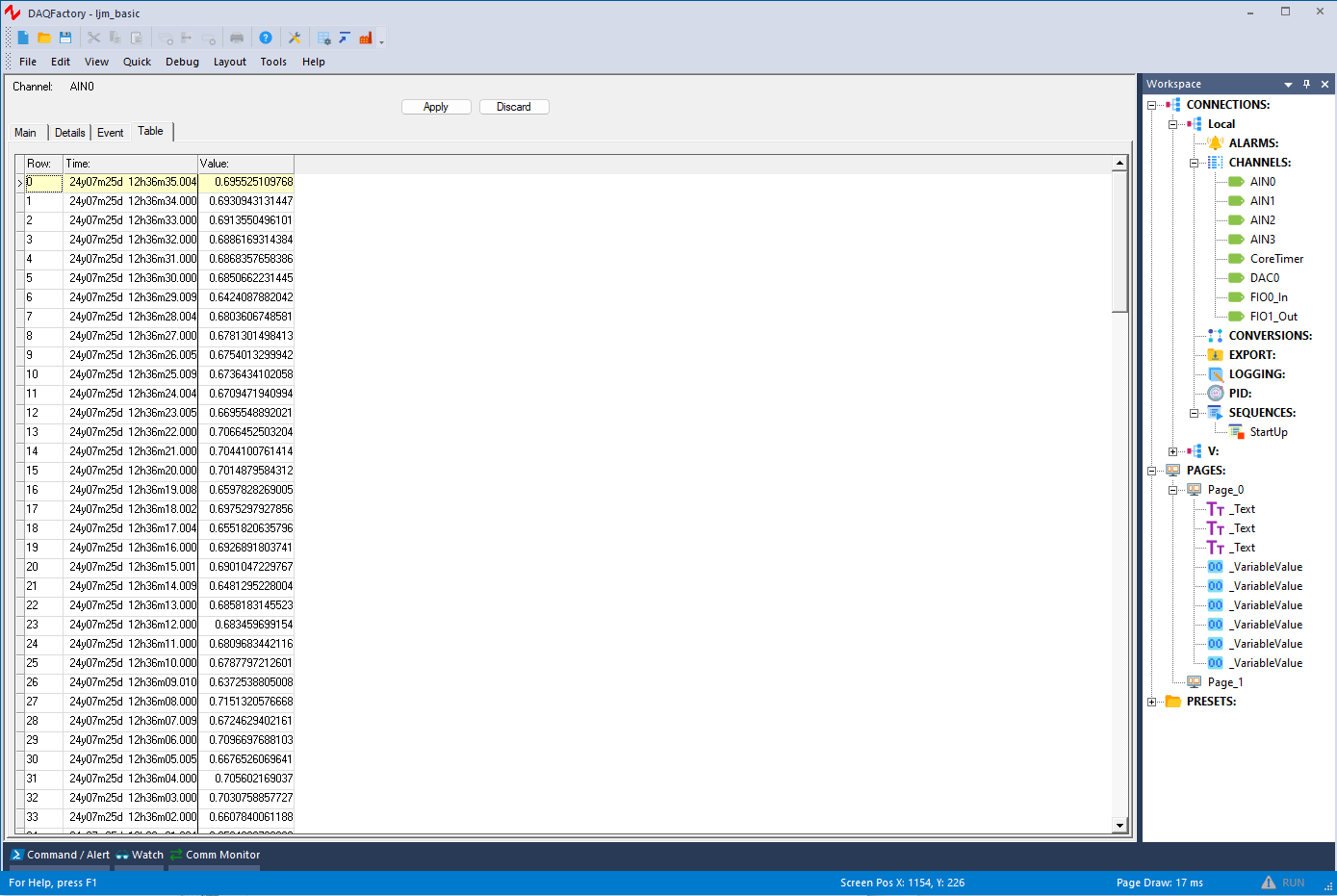
Scripting
With the LJM library, almost everything you might want to do with a device is accomplished by writing and/or reading device Modbus registers. Look at the T-Series Datasheet or the Modbus Map to determine what registers you need to write and read. DAQFactory supports a native scripting language that can make calls to functions from the LJM library. At this time the functions LJM_eReadName, LJM_eWriteName, and LJM Stream Functions are supported. Scripts can be put in various places in DAQFactory, but the most common place is in a Sequence. The following view from LJM_Basic.ctl shows a Sequence called StartUp that has been set to Auto-Start, meaning that it will run when this ctl first loads. This sequence is making calls to LJM_eWriteName to configure the range of AIN0-AIN3.
Note from the LJM documentation links above that the first parameter to eReadName and eWriteName is normally Handle, but since DAQFactory takes care of opening in the background (see "Opening a Device" above), the first parameter in DAQFactory is actually the Identifier parameter of LJM_OpenS.
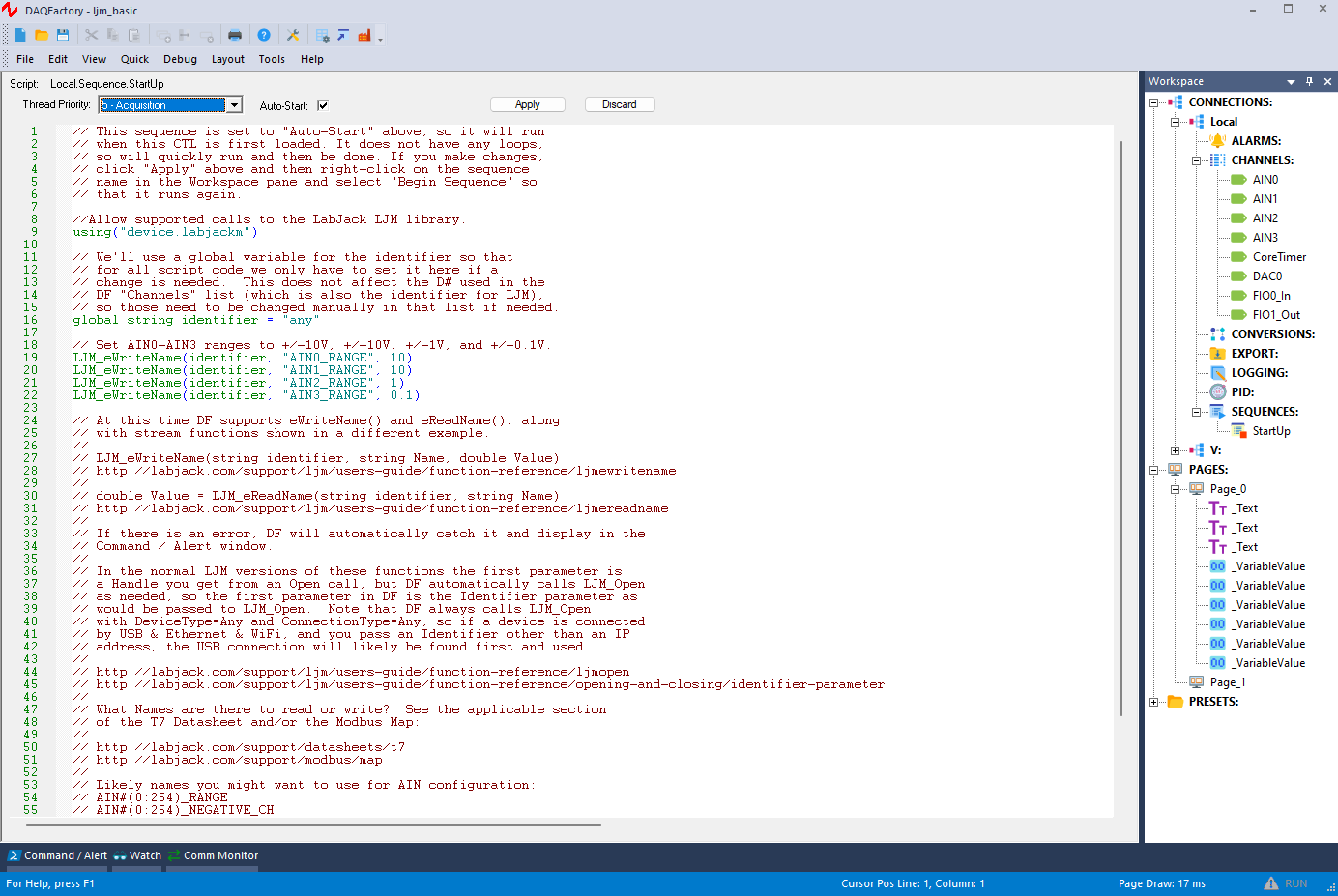
Stream Mode
As opposed to the normal command-response mode, stream mode is used for the highest data rates. To stream with DAQFactory and the LJM library, you use script to make the calls to start the stream, read stream data, and append stream data to DAQFactory Channels. See the attached example LJM_Stream.ctl.
Device Configuration
Device configuration is done by writing various registers. There are 2 fundamental ways to do this:
Use Kipling to configure the device and save the configuration as the power-up default.
Configure at program start-up (or anytime) using script and/or channels within DAQFactory.
Method #1 is quick & easy, but each device you use with this program has to be pre-configured properly.
Method #2 is a little more effort, but has the advantage that any suitable device will work with your program without requiring pre-configuration.
Within method #2, there are 2 basic ways to do the configuration within DAQFactory:
2A: The technique demonstrated in the LJM_Basic.ctl example uses an LJM function call in script to write the desired values to the proper registers. In the example, the script named StartUp is set to Auto-Start so that it runs when the program is first loaded and does the configuration at that time.
2B: The other technique is to define DAQFactory Channels for the proper registers and then use normal DAQFactory techniques (which might be a script) to write values to those DAQFactory Channels.
More
Refer to the DAQFactory User Guide for more information.
The AzeoTech forum is a great resource for DAQFactory related questions & answers.
