2.13 - OEM Connector Options [U6 Datasheet]
There is an OEM version of the U6 available called the U6-OEM. The U6-OEM does not have the red case, screw-terminals, DB connectors, or the USB connector. If you need any of these, they are much easier to install than to remove.
Customization
Custom OEM boards carry additional cost, but they are often necessary for specialized enclosures and seamless integration with other products. LabJack offers a device customization service that allows for OEM devices to be ordered with custom parts installed prior to shipping. Through this service, LabJack purchases the parts from Digikey or Mouser (with a price mark-up) and performs the required through-hole soldering that needs to be performed to install the parts onto the PCB. LabJack also re-calibrates and tests the device after performing the modifications to ensure the devices are still working properly before shipping.
For customization, please send us an email or contact us—we will most likely need to generate a custom quote and order to fulfill and bill against. Please don't hesitate to contact us.
Once order is placed all Customizations are NCNR (Non-Cancellable non-Refundable) with no scheduled changes.
Lead Time
Custom OEM board lead times currently vary from a few weeks to 6+ months depending on complexity, production schedule, part availability, etc. Contact us for an exact quote and lead time based on your specific build and application.
The U6 PCB has alternate holes available for standard 0.1” pin-header installation. Example connectors are the Digikey WM268xx (where, for example, xx is 16 for the 2x8 header).
The 2x5 header JTAG1 is normally installed on the U6 and U6-OEM. This header is for factory use. You can use a mating header for physical support purposes, but it should not connect to anything. Near JTAG1 there is also a spot to install a 2-pin header called MECH. The MECH holes do not connect to anything, and are just for the user wanting mechanical support in this corner.
Connectors J2 and J3 provide pin-header alternatives to the DB15 and DB37 connectors. The J2 and J3 holes are always present, but are obstructed when the DB15 and DB37 are installed. J4 is duplicate connections and mostly just for continuity with other LabJack devices.
Table 2.13-1. J2 OEM Pin-Headers
J2 | |||
|---|---|---|---|
1 | GND | 2 | VS |
3 | CIO0 | 4 | CIO1 |
5 | CIO2 | 6 | CIO3 |
7 | GND | 8 | EIO0 |
9 | EIO1 | 10 | EIO2 |
11 | EIO3 | 12 | EIO4 |
13 | EIO5 | 14 | EIO6 |
15 | EIO7 | 16 | GND |
Table 2.13-2. J3 OEM Pin-Headers
J3 |
|
|
|
|
|
|---|---|---|---|---|---|
1 | GND | 2 | GND | 3 | PIN20 (10uA) |
4 | PIN2 (200uA) | 5 | FIO7 | 6 | FIO6 |
7 | FIO5 | 8 | FIO4 | 9 | FIO3 |
10 | FIO2 | 11 | FIO1 | 12 | FIO0 |
13 | MIO0/CIO0 | 14 | MIO1/CIO1 | 15 | MIO2/CIO2 |
16 | GND | 17 | Vs | 18 | Vm- |
19 | Vm+ | 20 | GND | 21 | DAC1 |
22 | DAC0 | 23 | GND | 24 | AIN13 |
25 | AIN12 | 26 | AIN11 | 27 | AIN10 |
28 | AIN9 | 29 | AIN8 | 30 | AIN7 |
31 | AIN6 | 32 | AIN5 | 33 | AIN4 |
34 | AIN3 | 35 | AIN2 | 36 | AIN1 |
37 | AIN0 | 38 | GND | 39 | GND |
40 | GND |
|
|
|
|
Table 2.13-3. J4 OEM Pin-Headers
J4 | |||
|---|---|---|---|
1 | 200uA | 2 | GND |
3 | GND | 4 | GND |
5 | 10uA | 6 | VS |
USB (USB1)
There are 4 holes for a standard Type-B USB connection (plus a couple large holes for mounting tabs). Looking at the bottom (solder-side) of the PCB with the screw-terminal edge of the PCB oriented top, GND (pin 4, black wire) is in the upper-left corner closest to the yellow LED. Then clockwise it goes Vbus (5 volts, upper-right, pin 1, red wire), D- (lower-right, pin 2, white wire), and D+ (lower-left, pin 3, green wire).
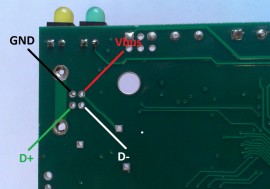
USB pinout details. Solder-side of PCB shown.
If using a normal Type-B USB connector (such as the Digikey 609-1039), it must be installed on the component side of the PCB, not the solder side.
A normal USB cable has a shield, and the normal Type-B connector connects the cable shield to the mounting tabs on the connector which are then soldered into the large USB mounting holes on the PCB. If you are not using a normal USB connector, and have a shield in your USB cable, we recommend that the shield be connected to either of the large USB mounting holes on the PCB.
Alternative Power Supply (USB, P5, J5)
P5 and J5 overlap each other on the PCB. P5 is for a 5mm 2-pole screw-terminal. J5 is for a 2-pole 0.1" pin header. The hole with the square pad is pin 1 and is for the supply voltage. The other holes are both pin 2 are for ground.
Generally 5 volt power is provided via the USB holes, and usually it is provided from the USB host. There are few reasons, if any, to power the U6 from anything besides the USB host. The only valid reason we hear has to do with keeping the U6 powered even when the USB host loses power, which is an unusual requirement in itself since the U6 does not really do anything without a USB host connected. If you are considering an external supply for reasons related to noise or stability, you are probably "barking up the wrong tree" and should contact us at support@labjack.com.
The power supply provided by USB is typically 5 volts +/-5% @500 mA. The following describe alternate supply options. Note that in all cases USB ground and the external supply common/negative/ground must both connect to GND on the U6 (which could mean just the ground in the USB cable is needed if the power supply is already connected to that same ground). Also note that you never want 2 supplies connected directly to each other without any mechanism to prevent one supply from back-feeding the other.
1) The simplest way to use an alternate supply is connecting it to hole 1 of the USB connector holes, instead of the supply from the USB host. Or if using a USB cable, cut the red wire inside the cable and connect your positive supply lead to that (also might need a connection of the negative supply lead to the black wire but don't cut it). You can also connect an external supply to VS/GND screw-terminals (after cutting the red wire in the USB cable), but it is preferable to bring the supply in through the USB connector.
2) If D48 and C114 are not populated, do so. D48 is a 5 volt TVS SOD-523 (ESD5Z5.0T1G) and C114 is a 0.1uF 0603 cap (Digikey 587-1245). Move R30 to R131. R30/R131 is a 1206 package resistor. The factory value is 0.1 ohms for the purpose of measuring current, but you can also use a 0 ohm resistor or any type of short. Removing R30 disconnects the 5 volts from the USB cable, and installing R131 connects the 5 volts from P5 (optional screw terminals) or J5 (optional pin header).
3) Replace R30 and R131 with Schottky diodes (SMA package) to provide ORing. Install D48 (5 volt TVS SOD-523, ESD5Z5.0T1G) and C114 (0.1uF 0603 cap, Digikey 587-1245). This allows USB or Vext to provide power (whichever is higher wins). The downside is that you lose perhaps 0.3 volts across the input diodes, so VS might be a little low (see Supply Voltage specification note in Appendix A).
Parts
There are many options for the parts that can be installed on these OEM boards, but here are some typical parts available at Digikey.com:
Screw-Terminals (4-pole, 5mm): Weidmuller 9993300000, Phoenix MKDS 1.5/4.
DB15 (0.318", female): Norcomp 182-015-213R531.
DB37 (0.318", female): Norcomp 182-037-213R531.
Pin Headers (0.1”): 2x3 => Molex 0010897062, 2x8 => Molex 0010897162, 2x20 => Molex 0010897402.
USB (Type B): FCI 61729-0010BLF, TE Connectivity 292304-2, Samtec USBR-B-S-S-O-TH (high retention).
OEM-friendly Software Installers (Windows)
To make deploying OEM LabJacks alongside LabJack software easier, there are two options:
Call the LabJack Basic Installer silently from your own installer
Use the Example LabJack Installer to create your own installer
Files
U6-OEM-J23U-S The "standard" OEM build
U6-OEM-J23U-C1 OEM build with shielded headers
U6_2_0 Component Locator Diagram.pdf
U6-OEM-J23U-C2 OEM build with headers on bottomside
