Opening and Searching for Devices
When LJLogM starts, it automatically attempts to connect to a device given a set of saved LJM Open parameters that are saved in the LJLogM_open.cfg file. This tab allows users to edit these settings, search for new devices, and open a new device.
Searching for a new device: To search for a new device, press the Search for Devices button. The search can be around 5-30 seconds depending on a computers configuration, but it performs a LJM_ListAllS function call to find any available T-Series devices over USB, Ethernet or WiFi.
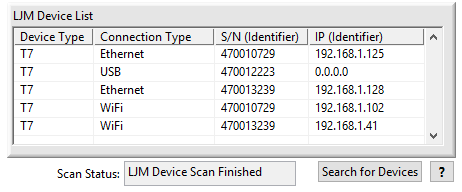
Device Not Found? If a device is not being correctly found, some useful debugging steps can be found in the Device Not Found App-Note. If a network connection needs to be debugged, check out the Setup WiFi and Ethernet App-Note as well.
Opening a new device: To open a new device, type in new connection parameters and then press the Open Device button. Any LJM_OpenS parameter can be used, a short list of the valid parameters is as follows:
- Device Type: ANY, T4, T7
- Connection Type: ANY, USB, Ethernet, WiFi
- Identifier: ANY, IP Address (ex: 192.168.1.101), Device Name (ex: My_T7-Pro_0106), Serial Number (ex: 470010106)
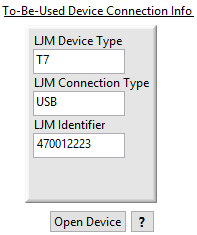
Currently Active Device Information: After a device has been connected, some basic information about the device and its active connection type can be found next to the device opening controls.
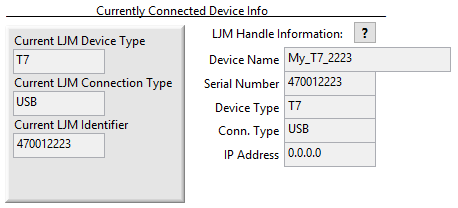
Saved Device Connection Info: The LJM parameters that are used to open a device when LJLogM first starts are visible in this section and there are options to control how these settings are updated.
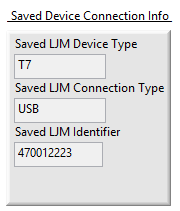
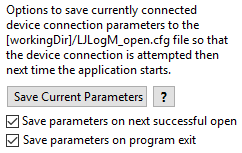
These settings can be edited manually by editing the LJLogM_open.cfg file with any text editing program, the format of this file looks like the following:
Device Opening Error: If a device doesn't get opened when LJLogM starts, there will be two sections that turn red indicating the error and a device scan will be initiated. It looks like the following:
